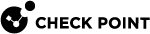Schedule Update
What can I do here?
Use this window to enable a scheduled update.
Updating the Application and URL Filtering Database
The Application and URL Filtering![]() Check Point Software Blade on a Security Gateway that allows granular control over which web sites can be accessed by a given group of users, computers or networks. Acronym: URLF. Database on the Security Gateway
Check Point Software Blade on a Security Gateway that allows granular control over which web sites can be accessed by a given group of users, computers or networks. Acronym: URLF. Database on the Security Gateway![]() Dedicated Check Point server that runs Check Point software to inspect traffic and enforce Security Policies for connected network resources. gets regular, automatic updates that make sure that you have the most current data and newly added applications and websites in the Application and URL Filtering Layer of the Access Control Policy.
Dedicated Check Point server that runs Check Point software to inspect traffic and enforce Security Policies for connected network resources. gets regular, automatic updates that make sure that you have the most current data and newly added applications and websites in the Application and URL Filtering Layer of the Access Control Policy.
By default, updates run on the Security Management Server![]() Dedicated Check Point server that runs Check Point software to manage the objects and policies in a Check Point environment within a single management Domain. Synonym: Single-Domain Security Management Server. and Security Gateways once a day. You can change the update schedule or choose to manually update the management server. The updates are stored in a few files on each Security Gateway.
Dedicated Check Point server that runs Check Point software to manage the objects and policies in a Check Point environment within a single management Domain. Synonym: Single-Domain Security Management Server. and Security Gateways once a day. You can change the update schedule or choose to manually update the management server. The updates are stored in a few files on each Security Gateway.
To manually update the Application and URL Filtering Database on the management server:
-
In SmartConsole, click Security Policies > Access Tools > Updates.
-
In the Application and URL Filtering section, click Update Now.
To change the schedule for Application and URL Filtering Database updates on the management server:
-
In SmartConsole, click Security Policies > Access Tools > Updates.
-
Click Schedule Update.
-
Select Enable Application Control & URL Filtering Scheduled Update.
-
Click Configure to schedule when the updates will run. By default, a scheduled update runs once a day.
In Multi-Domain Security Management, update the database for all Domain Management Servers![]() Virtual Security Management Server that manages Security Gateways for one Domain, as part of a Multi-Domain Security Management environment. Acronym: DMS. in the Global SmartConsole and not from Domain Management Servers.
Virtual Security Management Server that manages Security Gateways for one Domain, as part of a Multi-Domain Security Management environment. Acronym: DMS. in the Global SmartConsole and not from Domain Management Servers.
Connecting to the Internet for Updates
The gateway or Security Management Server![]() Check Point Single-Domain Security Management Server or a Multi-Domain Security Management Server. connects to the Internet to get the Application and URL Filtering Database updates. To make sure that it can get the updates successfully:
Check Point Single-Domain Security Management Server or a Multi-Domain Security Management Server. connects to the Internet to get the Application and URL Filtering Database updates. To make sure that it can get the updates successfully:
-
Make sure that there is a DNS server configured.
-
Make sure a proxy is configured for each gateway and the Security Management Server, if necessary.
Security Policies > Access Tools > Updates shows if the Security Management Server uses a proxy to connect to the Internet.
To configure a proxy for the Security Management Server:
-
Select Security Policies > Access Tools > Updates.
-
Click Configure Proxy.
-
In the Proxy Configuration window, in the Use proxy field, enter the domain name or IP address of the proxy, and the Port number.
To Configure IPv6 proxy support:
If the proxy uses an IPv6 address:
-
On the Windows computer, running SmartConsole client, go to Start menu and open Control Panel > System and Security > System > Advanced System Settings.
-
Open the Advanced tab > Environment variables.
-
Create a new User Variable.
-
Set the value to:
updates_over_IPv6=1
Scheduling Updates
To change the update schedule from the default scheduled Application and URL Filtering Database updates:
-
Select Security Policies > Access Control > Access Tools > Updates.
-
Click Schedule Update.
-
Select the target for updates:
-
Security Management Server
-
Security Gateway
-
-
Click Configure.
Configure the Security Management Server updates and the Security Gateway updates separately.
-
Set the Time of Event. Set the update interval, and a time of day for updates to occur.
-
Click OK.
If you have Security Gateways or Security Management Servers in different time zones, they will not be synchronized until all of them are updated.