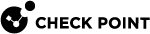VPN Communities - Tunnel Management
What can I do here?
Use this window to set permanent VPN tunnels and VPN Tunnel![]() An encrypted connection between two hosts using standard protocols (such as L2TP) to encrypt traffic going in and decrypt it coming out, creating an encapsulated network through which data can be safely shared as though on a physical private line. Sharing.
An encrypted connection between two hosts using standard protocols (such as L2TP) to encrypt traffic going in and decrypt it coming out, creating an encapsulated network through which data can be safely shared as though on a physical private line. Sharing.
|
|
Getting Here - SmartConsole |
Understanding VPN Tunnels
The VPN tunnel transports data securely. You can manage the types of tunnels and the number of tunnels with these features:
-
Permanent Tunnels - Keeps VPN tunnels active to allow real-time monitoring capabilities.
-
VPN Tunnel Sharing - Provides greater interoperability and scalability between Security Gateways. It also controls the number of VPN tunnels created between peer Security Gateways.
See the status of all VPN tunnels in SmartView Monitor. For details see Monitoring Tunnels in the R81.20 Logging and Monitoring Administration Guide.
As companies have become more dependent on VPNs for communication to other sites, uninterrupted connectivity has become more crucial than ever before. Therefore it is essential to make sure that the VPN tunnels are kept up and running. Permanent Tunnels are constantly kept active and as a result, make it easier to recognize malfunctions and connectivity problems. Administrators can monitor the two sides of a VPN tunnel and identify problems without delay.
Each VPN tunnel in the community may be set to be a Permanent Tunnel. Since Permanent Tunnels are constantly monitored, if the VPN tunnel is down, then a log, alert, or user defined action, can be issued. A VPN tunnel is monitored by periodically sending "tunnel test" packets. As long as responses to the packets are received the VPN tunnel is considered "up." If no response is received within a given time period, the VPN tunnel is considered "down." Permanent Tunnels can only be established between Check Point Security Gateways. The configuration of Permanent Tunnels takes place on the community level and:
-
Can be specified for an entire community. This option sets every VPN tunnel in the community as permanent.
-
Can be specified for a specific Security Gateway
 Dedicated Check Point server that runs Check Point software to inspect traffic and enforce Security Policies for connected network resources.. Use this option to configure specific Security Gateways to have permanent tunnels.
Dedicated Check Point server that runs Check Point software to inspect traffic and enforce Security Policies for connected network resources.. Use this option to configure specific Security Gateways to have permanent tunnels. -
Can be specified for a single VPN tunnel. This feature allows configuring specific tunnels between specific Security Gateways as permanent.
In a Multiple Entry Point (MEP) environment, VPN tunnels that are active are rerouted from the predefined primary Security Gateway to the backup Security Gateway if the primary Security Gateway becomes unavailable. When a Permanent Tunnel is configured between Security Gateways in a MEP environment where RIM is enabled, the satellite Security Gateways see the center Security Gateways as "unified." As a result, the connection will not fail but will fail over to another center Security Gateway on a newly created permanent tunnel.
Check Point uses a proprietary protocol to test if VPN tunnels are active, and supports any site-to-site VPN configuration. Tunnel testing requires two Security Gateways, and uses UDP port 18234. Check Point tunnel testing protocol does not support 3rd party Security Gateways.
In addition to Tunnel Testing, Dead Peer Detection (DPD) is a different method to test if VPN tunnels are active. Dead Peer Detection does support 3rd party Security Gateways and supports permanent tunnels with interoperable devices based on IKEv1/IKEv2 DPD (IKEv1 DPD is based on RFC 3706). It uses IPsec traffic patterns to minimize the number of messages required to confirm the availability of a peer.
The tunnel testing mechanism is the recommended keepalive mechanism for Check Point to Check Point VPN gateways because it is based on IPsec traffic and requires an IPsec established tunnel. DPD is based on IKE encryption keys only.
In this mode, the Check Pointgateway sends a DPD Vendor ID reply to a peer gateway that sent a DPD Vendor ID request. The Check Pointgateway does not send DPD Vendor ID requests. This mode is configured by default.
Use Case
Dead Peer Detection is configured by default to meet the minimum requirement for a Check Pointgateway to establish a VPN tunnel with a non-Check Pointgateway. Dead Peer Detection is not relevant for a VPN tunnel between Check Pointgateways that use the Check Point proprietary tunnel testing protocol.
DPD can monitor remote peers with the permanent tunnel feature. All related behavior and configurations of permanent tunnels are supported.
|
|
Important - When configuring DPD with a third-party VPN gateway, you must include the Check Point Security Gateway's external interface IP address in the encryption domain of the third-party VPN peer. |
To configure DPD for a permanent tunnel, the permanent tunnel must be in the VPN community. After you configure the permanent tunnel, configure Permanent Tunnel mode Based on DPD. There are different possibilities for permanent tunnel mode:
-
tunnel_test (default) - The permanent tunnel is monitored by a tunnel test (as in earlier versions). It works only between Check Point Security Gateways. Keepalive packets are always sent.
-
dpd - The active DPD mode. A peer receives DPD requests at regular intervals (10 seconds). DPD requests are only sent when there is no traffic from the peer.
-
passive - The passive DPD mode. Peers do not send DPD requests to this peer. Tunnels with passive peers are monitored only if there is IPsec traffic and incoming DPD requests.
Note: To use this mode for only some gateways, enable the
forceSendDPDPayloadregistry key on Check Point remote peers.
To enable DPD monitoring:
On each VPN gateway in the VPN community, configure the tunnel_keepalive_method property, in Database Tool (GuiDBEdit Tool) or dbedit (see skI3301). This includes 3rd Party gateways. (You cannot configure different monitor mechanisms for the same gateway).
-
In Database Tool (GuiDBEdit Tool), go to Network Objects > network_objects > <Name of Security Gateways object> > VPN.
-
For the Value, select a permanent tunnel mode.
-
Save all the changes.
-
Install the Access Control Policy.
Optional Configuration:
-
IKE Initiation Prevention - By default, when a valid IKE SA is not available, a DPD request message triggers a new IKE negotiation. To prevent this behavior, set the property dpd_allowed_to_init_ike to false.
Edit the property in Database Tool (GuiDBEdit Tool) > Network Objects > network_objects > <Name of Security Gateways object> > VPN.
-
Delete IKE SAs for dead peer - Based on RFC 3706, a VPN Gateway has to delete IKE SAs from a dead peer. This functionality is enabled, by default.
-
To disable the feature, add this line to the $CPDIR/tmp/.CPprofile.sh file and then reboot:
DPD_DONT_DEL_SA=0 ; export DPD_DONT_DEL_SANote - It is not supported to change the value of this environment variable in the current shell session with the "export DPD_DONT_DEL_SA=0" command.
-
To enable the feature (if you disabled it), remove the line with "
DPD_DONT_DEL_SA" from the $CPDIR/tmp/.CPprofile.sh file and then reboot.Note - It is not supported to change the value of this environment variable in the current shell session with the "
export DPD_DONT_DEL_SA=1"command.
-
Tunnel test is a proprietary Check Point protocol used to see if VPN tunnels are active. Tunnel testing requires two Security Gateways and uses UDP port 18234. Third party gateways do not support tunnel testing.
VPN Tunnel Sharing provides interoperability and scalability by controlling the number of VPN tunnels created between peer Security Gateways.
There are three available settings:
-
One VPN tunnel per each pair of hosts
-
One VPN tunnel per subnet pair
-
One VPN tunnel per Security Gateway pair
VPN Management Tunnel Options
Permanent Tunnels
Permanent Tunnels are VPN tunnels that are constantly kept active and as a result, make it easier to recognize malfunctions and connectivity problems. Administrators can monitor the two sides of a VPN tunnel, and identify problems without delay.
Each VPN tunnel in the community may be set to be a Permanent Tunnel. Since Permanent Tunnels are constantly monitored, if the VPN tunnel is down, then a log, alert, or user defined action, can be issued. Permanent Tunnels can only be established between Security Gateways. The configuration of Permanent Tunnels takes place on the community level and:
-
On all tunnels in the community - This option sets every VPN tunnel in the community as permanent.
-
On all tunnels of specific Gateways - Use this option to configure specific gateways to have permanent tunnels.
-
On specific tunnels in the community - This feature allows configuring specific tunnels between specific gateways as permanent.
Enable Route Injection Mechanism (RIM)
The Route Injection Mechanism (RIM) is a feature of the VPN module used to:
-
Route return packets through the correct link or gateway
-
Overcome link down time.
For example, when a link becomes unavailable, an alternative path is added or "injected" to the local routing table on the gateway. If a dynamic routing protocol is then configured, this change is propagated to the network behind the gateway. Route injection can be integrated with MEP functionality, providing an alternative to IP pool NAT in situations where large numbers of static IP addresses are not available.
Tracking Options
Several types of alerts can be configured to keep administrators up to date on the status of the VPN tunnels. Choosing one of these alert types will enable immediate identification of the problem and the ability to respond to these issues more effectively. The Tracking Options are:
-
None - No action is taken.
-
Log - The connection or loss of connection is logged.
-
Popup Alert - The action specified in the Alert Commands page of the Global Properties window is taken.
-
Mail Alert - The action specified in the Alert Commands page of the Global Properties window is taken.
-
SNMP Trap Alert - The action specified in the Alert Commands page of the Global Properties window is taken.
-
User Defined Alert - Three different User Defined Alerts can be configured in the Alert Commands page of the Global Properties window. The action taken follows the pre-defined configuration.
VPN Tunnel Sharing
Since various vendors implement IPSec tunnels in a number of different methods, administrators need to cope with different means of implementation of the IPSec framework.
There are three settings for controlling the number of VPN tunnels between peer gateways:
-
One VPN tunnel per each pair of hosts - A VPN tunnel is created for every session initiated between every pair of hosts.
-
One VPN tunnel per subnet pair - Once a VPN tunnel has been opened between two subnets, subsequent sessions between the same subnets will share the same VPN tunnel. This is the default setting and is compliant with the IPSec industry standard.
-
One VPN tunnel per Gateway pair - One VPN tunnel is created between peer gateways and shared by all hosts behind each peer gateway.