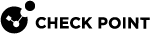Changing the VSX Cluster Type
|
|
Important - This section does not apply to Scalable Platforms (Maestro and Chassis). |
|
|
Important:
|
This section presents procedures for converting VSX Cluster between High Availability and VSLS.
Changing the VSX Cluster mode involves the use of the "vsx_util convert_cluster" command on the Management Server![]() Check Point Single-Domain Security Management Server or a Multi-Domain Security Management Server..
Check Point Single-Domain Security Management Server or a Multi-Domain Security Management Server..
Converting from VSLS to High Availability
-
 Redistribute all Active Virtual Systems to one VSX Cluster Member
Redistribute all Active Virtual Systems to one VSX Cluster Member
-
Connect to the command line on the Management Server.
-
Log in to the Expert mode.
-
Run:
vsx_util vsls -
Enter the IP address for the Security Management Server
 Dedicated Check Point server that runs Check Point software to manage the objects and policies in a Check Point environment within a single management Domain. Synonym: Single-Domain Security Management Server. or Domain Management Server that manages this VSX Cluster.
Dedicated Check Point server that runs Check Point software to manage the objects and policies in a Check Point environment within a single management Domain. Synonym: Single-Domain Security Management Server. or Domain Management Server that manages this VSX Cluster. -
Enter the Management Server administrator user name and password.
-
Select the VSX Cluster.
-
From the Load Sharing menu, enter 3. Set all VSs active on one member.
-
Enter the number of the VSX Cluster Member
 Security Gateway that is part of a cluster. that is hosting the Active Virtual Systems.
Security Gateway that is part of a cluster. that is hosting the Active Virtual Systems. -
Enter Y to save and apply the configuration.
-
Exit the VSLS menu.
-
 Disable the VSLS options
Disable the VSLS options
Perform these steps on each VSX Cluster Member:
-
Connect to the command line.
-
Log in to the Expert mode.
-
Run:
cpconfig -
Disable the Per Virtual System State.
-
Disable the ClusterXL for Bridge Active/Standby.
-
Restart the Check Point services (this can cause cluster failover):
cpstop ; cpstart
-
-
 Convert the VSX Cluster to High Availability
Convert the VSX Cluster to High Availability
-
Connect to the command line on the Management Server.
-
Log in to the Expert mode.
-
Run:
vsx_util convert_cluster
Important - Important - It is not supported to run the
vsx_util convert_clustercommand to convert a VSX Cluster from the High Availability mode to the VSLS mode when the VSX Cluster contains a Virtual Switch Virtual Device on a VSX Gateway or VSX Cluster Member that functions as a physical switch. Acronym: VSW. that is not assigned to any physical interface or to a VLAN interface.
Virtual Device on a VSX Gateway or VSX Cluster Member that functions as a physical switch. Acronym: VSW. that is not assigned to any physical interface or to a VLAN interface. -
Enter the IP address for the Security Management Server or Main Domain Management Server that manages this VSX Cluster.
-
Enter the Management Server administrator user name and password.
-
From the Load Sharing menu, enter 3. Set all VSs active on one member.
-
Select the VSX Cluster.
-
Enter:
HA -
Reboot each VSX Cluster Members (this can cause cluster failover).
-
On each VSX Cluster Member:
-
Connect to the command line.
-
Log in to the Expert mode.
-
Examine the VSX configuration:
vsx stat -v -
Examine the VSX Cluster state and configuration:
cphaprob state
-
When the "
vsx_util convert_cluster" command finishes, there should be only one Active VSX Cluster Member, on which all Virtual Systems are in the Active state, and one Standby VSX Cluster Member, on which all Virtual Systems are in the Standby state. Any additional VSX Cluster Members should be in Standby state, and their Virtual Systems in the Down state. -
Converting from High Availability to VSLS
|
|
Note - You cannot convert a VSX Cluster to the VSLS mode, if it contains Virtual Systems in the Active/Active Bridge Mode |
-
Close all SmartConsole windows.
-
On each VSX Cluster Member:
-
Connect to the command line.
-
Log in to the Expert mode.
-
Run:
cpconfig -
Enable the Per Virtual System State.
-
Enable ClusterXL for Bridge Active/Standby.
-
Restart the Check Point services:
cpstop ; cpstart
-
-
On the Management Server:
-
Connect to the command line.
-
Log in to the Expert mode.
-
Run:
vsx_util convert_cluster -
Enter the IP address of the Security Management Server or Domain Management Server that manages this VSX Cluster.
-
Enter the Management Server administrator user name and password.
-
Select the VSX Cluster.
-
Enter:
LS -
In the prompt "
Proceed with conversion?", enter:y -
Select an option to distribute Virtual Systems among VSX Cluster Members:
-
Distribute all Virtual Systems equally.
-
Set all Virtual Systems as Active on the same VSX Cluster Member.
-
-
-
Reboot each VSX Cluster Member.
-
On each VSX Cluster Member:
-
Connect to the command line.
-
Log in to the Expert mode.
-
Examine the VSX configuration:
vsx stat -v -
Examine the VSX Cluster state and configuration:
cphaprob state
-