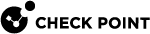Working with Gemalto HSM
Configuration Steps
Use this workflow to configure a Check Point Security Gateway![]() Dedicated Check Point server that runs Check Point software to inspect traffic and enforce Security Policies for connected network resources. / ClusterXL / Scalable Platform Security Group
Dedicated Check Point server that runs Check Point software to inspect traffic and enforce Security Policies for connected network resources. / ClusterXL / Scalable Platform Security Group![]() A logical group of Security Appliances (in Maestro) / Security Gateway Modules (on Scalable Chassis) that provides Active/Active cluster functionality. A Security Group can contain one or more Security Appliances / Security Gateway Modules. Security Groups work separately and independently from each other. To the production networks, a Security Group appears a single Security Gateway. In Maestro, each Security Group contains: (A) Applicable Uplink ports, to which your production networks are connected; (B) Security Appliances (the Quantum Maestro Orchestrator determines the applicable Downlink ports automatically); (C) Applicable management port, to which the Check Point Management Server is connected. to work with the Gemalto HSM Server.
A logical group of Security Appliances (in Maestro) / Security Gateway Modules (on Scalable Chassis) that provides Active/Active cluster functionality. A Security Group can contain one or more Security Appliances / Security Gateway Modules. Security Groups work separately and independently from each other. To the production networks, a Security Group appears a single Security Gateway. In Maestro, each Security Group contains: (A) Applicable Uplink ports, to which your production networks are connected; (B) Security Appliances (the Quantum Maestro Orchestrator determines the applicable Downlink ports automatically); (C) Applicable management port, to which the Check Point Management Server is connected. to work with the Gemalto HSM Server.
Use the Gemalto configuration documents to configure the Gemalto HSM environment.
| Step | Instructions | ||
|---|---|---|---|
|
1 |
Download this package: Gemalto SafeNet HSM Help package (007-011136-012_Net_HSM_6.2.2_Help_RevA)
|
||
|
2 |
Use a Windows-based computer. |
||
|
3 |
Extract the Gemalto HSM Help package to some folder. |
||
|
4 |
Open the extracted Gemalto HSM Help folder. |
||
|
5 |
Double-click the START_HERE.html file. The Gemalto SafeNet Network HSM 6.2.2 Product Documentation opens. |
Use the Gemalto Help documents to install and configure the Gemalto HSM Server.
| Step | Instructions | |||||||||
|---|---|---|---|---|---|---|---|---|---|---|
|
1 |
Install the Gemalto HSM Appliance. From the Gemalto SafeNet Network HSM 6.2.2 Product Documentation, go to the Installation Guide > SafeNet Network HSM Hardware Installation. |
|||||||||
|
2 |
Do the initial configuration of the Gemalto HSM Appliance and the Gemalto HSM Server. From the Gemalto SafeNet Network HSM 6.2.2 Product Documentation, go to the Configuration Guide > follow from [Step 1] to [Step 6]. |
|||||||||
|
3 |
Run the " From the Gemalto SafeNet Network HSM 6.2.2 Product Documentation, go to the Configuration Guide > [Step 7] Create a trusted link and register Client and Appliance with each other. |
|||||||||
|
4 |
Complete the configuration of the Gemalto HSM Server to work with the Check Point Security Gateway / ClusterXL / Security Group:
|
You use the Gemalto HSM Client workstation to create a CA Certificate on the Gemalto HSM Server.
Check Point Security Gateway / ClusterXL / Scalable Platform Security Group uses this CA Certificate for HTTPS Inspection![]() Feature on a Security Gateway that inspects traffic encrypted by the Secure Sockets Layer (SSL) protocol for malware or suspicious patterns. Synonym: SSL Inspection. Acronyms: HTTPSI, HTTPSi. to store and to access SSL keys on the Gemalto HSM Server.
Feature on a Security Gateway that inspects traffic encrypted by the Secure Sockets Layer (SSL) protocol for malware or suspicious patterns. Synonym: SSL Inspection. Acronyms: HTTPSI, HTTPSi. to store and to access SSL keys on the Gemalto HSM Server.
|
|
Note - You can also use Check Point Security Gateway / ClusterXL / Scalable Platform Security Group with the installed HSM Client package as an HSM Client workstation. |
| Step | Instructions | |
|---|---|---|
|
1 |
Get this HSM Client package from the Gemalto vendor: 610-012382-017_SW_Client_HSM_6.2.2_RevA |
|
|
2 |
Install a Windows-based or Linux-based computer to use as a Gemalto HSM Client Workstation. |
|
|
3 |
Install the HSM Client package on the computer: From the Gemalto SafeNet Network HSM 6.2.2 Product Documentation, go to the Installation Guide > SafeNet HSM Client Software Installation. |
|
|
4 |
Establish a Trust Link between the Gemalto HSM Client Workstation and the Gemalto HSM Server. From the Gemalto SafeNet Network HSM 6.2.2 Product Documentation, go to the Configuration Guide > [Step 7] Create a trusted link and register Client and Appliance with each other. On the Gemalto HSM Client Workstation, run in LunaCM:
|
| Step | Instructions | ||||
|---|---|---|---|---|---|
|
1 |
On the Gemalto HSM Client workstation, open a command prompt or a terminal window. |
||||
|
2 |
Use the " From the Gemalto SafeNet Network HSM 6.2.2 Product Documentation, go to the Utilities Reference Guide > Certificate Management Utility (CMU) > cmu generatekeypair. Example:
|
||||
|
3 |
When prompted, enter the password for the partition on Gemalto HSM Server (you configured it in Step 2 of 5: Configuring the Gemalto HSM Server to Work with a Check Point Security Gateway / ClusterXL / Scalable Platform Security Group). Example:
|
||||
|
4 |
Select the RSA mechanism by entering the corresponding number:
|
||||
|
5 |
View the handles of the key pair you created. From the Gemalto SafeNet Network HSM 6.2.2 Product Documentation, go to the Utilities Reference Guide > Certificate Management Utility (CMU) > cmu list.
Example output:
|
||||
|
6 |
Use the handle numbers from the previous step to create the CA certificate. From the Gemalto SafeNet Network HSM 6.2.2 Product Documentation, go to the Utilities Reference Guide > Certificate Management Utility (CMU) > cmu selfsigncertificate Example:
|
||||
|
7 |
View the handles of the CA certificate you created.
Example output:
|
||||
|
8 |
Export the CA certificate to a file. From the Gemalto SafeNet Network HSM 6.2.2 Product Documentation, go to the Utilities Reference Guide > Certificate Management Utility (CMU) > cmu export
|
This step has three sub-steps.
|
|
Important:
|
| Step | Instructions | |||
|---|---|---|---|---|
|
1 |
In SmartConsole See the R81.10 Security Management Administration Guide > Chapter HTTPS Inspection. |
|||
|
2 |
On the Security Gateway / each Cluster Member / Security Group, disable the HSM in the
|
|||
|
3 |
In SmartConsole, install the applicable Access Control Policy on the Security Gateway / ClusterXL object. |
|||
|
4 |
Make sure that HTTPS Inspection works correctly without the HSM Server:
|
|
|
Important:
|
|
|
Notes:
|
Procedure for a Security Gateway / ClusterXL:
| Step | Instructions | |||
|---|---|---|---|---|
|
1 |
Open the Gemalto HSM Client package you received from Gemalto: 610-012382-017_SW_Client_HSM_6.2.2_RevA Go to this directory: |
|||
|
2 |
Install the HSM Client package. From the Gemalto SafeNet Network HSM 6.2.2 Product Documentation, go to the Installation Guide > SafeNet HSM Client Software Installation. |
|||
|
3 |
In the Expert mode, copy the libCryptoki2.so file to the /usr/lib/hsm_client/ directory:
|
|||
|
4 |
Establish a Trust Link between the Gemalto HSM Client on the Security Gateway / each Cluster Member and the Gemalto HSM Server. From the Gemalto SafeNet Network HSM 6.2.2 Product Documentation, go to the Configuration Guide > [Step 7] Create a trusted link and register Client and Appliance with each other. On the Security Gateway / each Cluster Member, run in LunaCM:
|
|||
|
5 |
Examine the partition access on the Security Gateway / each Cluster Member:
|
Procedure for a Scalable Platform Security Group:
| Step | Instructions | |||
|---|---|---|---|---|
|
1 |
Open the Gemalto HSM Client package you received from Gemalto: 610-012382-017_SW_Client_HSM_6.2.2_RevA |
|||
|
2 |
Transfer the software package to the Security Group to some directory. For example, create /var/log/HSM_Client/ on all Security Group Members:
|
|||
|
3 |
Connect to the command line on the Security Group. |
|||
|
4 |
Log in to the Expert mode. |
|||
|
5 |
Extract the Gemalto HSM Client package:
|
|||
|
6 |
Install the Gemalto HSM Client packages on all Security Group Members:
|
|||
|
7 |
Establish a Trust Link between the Gemalto HSM Client on the Security Group and the Gemalto HSM Server. From the Gemalto SafeNet Network HSM 6.2.2 Product Documentation, go to the Configuration Guide > [Step 7] Create a trusted link and register Client and Appliance with each other. On the Security Group, run in LunaCM:
|
|||
|
8 |
Examine the partition access on the Security Group:
|
|
|
Important:
|
|
|
Notes:
|
| Step | Instructions | ||||||
|---|---|---|---|---|---|---|---|
|
1 |
Connect to the command line on the Security Gateway / each Cluster Member / Scalable Platform Security Group. |
||||||
|
2 |
Log in to the Expert mode. |
||||||
|
3 |
Back up the
|
||||||
|
4 |
Edit the
|
||||||
|
5 |
Configure the required values for these attributes:
|
||||||
|
|
Example: Copy
|
||||||
|
6 |
Apply the new configuration.
|
||||||
|
7 |
Make sure that the Security Gateway / each Cluster Member / Security Group can connect to the HSM Server and that HTTPS Inspection is activated successfully on the outbound traffic. Run this command:
The output must show:
For more information, see Monitoring HTTPS Inspection with HSM in CLI. |
||||||
|
8 |
Make that HTTPS Inspection is activated successfully on the outbound traffic:
|
Additional Actions for a Gemalto HSM Server
If you need to establish new Trust Link between a Check Point Security Gateway and an HSM Server, you have to delete the current Trust Link.
Use Case: When you replace or reconfigure a Check Point Security Gateway, or an HSM Server.
| Step | Instructions | ||||
|---|---|---|---|---|---|
|
1 |
Delete the current Trust Link on the Check Point Security Gateway / each Cluster Member / Scalable Platform Security Group:
|
||||
|
2 |
Delete the current Trust Link on the HSM Appliance:
|
|
|
Note - For more information, see the Gemalto SafeNet Network HSM 6.2.2 Product Documentation. |
| Step | Instructions | |
|---|---|---|
|
1 |
Connect to the HSM Appliance over SSH. |
|
|
2 |
Examine all the configured interfaces:
|
|
|
3 |
Add a new interface:
|
|
|
4 |
Enable Network Trust Link Service (NTLS) on all the interfaces. |
|
|
Note - For more information, see the Gemalto SafeNet Network HSM 6.2.2 Product Documentation > LunaSH Command Reference Guide > LunaSH Commands. |