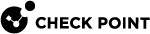Rolling Back a Failed Upgrade of a Security Group - Minimum Downtime
This section describes the steps to roll back a failed upgrade of a Security Group![]() A logical group of Security Appliances that provides Active/Active cluster functionality. A Security Group can contain one or more Security Appliances. Security Groups work separately and independently from each other. To the production networks, a Security Group appears a single Security Gateway. Every Security Group contains: (A) Applicable Uplink ports, to which your production networks are connected; (B) Security Appliances (the Quantum Maestro Orchestrator determines the applicable Downlink ports automatically); (C) Applicable management port, to which the Check Point Management Server is connected. from R81.10 with Minimum Downtime.
A logical group of Security Appliances that provides Active/Active cluster functionality. A Security Group can contain one or more Security Appliances. Security Groups work separately and independently from each other. To the production networks, a Security Group appears a single Security Gateway. Every Security Group contains: (A) Applicable Uplink ports, to which your production networks are connected; (B) Security Appliances (the Quantum Maestro Orchestrator determines the applicable Downlink ports automatically); (C) Applicable management port, to which the Check Point Management Server is connected. from R81.10 with Minimum Downtime.
This procedure supports only these downgrade paths for Security Groups:
-
from R81.10 to R81
-
from R81.10 to R80.30SP
-
from R81.10 to R80.20SP
|
|
Warning - Before you follow the downgrade procedure, revert all changes in the topology you made after the upgrade procedure. For example, after the upgrade you added / removed interfaces, you changed the configuration of interfaces, you added / removed Security Group Members in the Security Group. |
|
|
Important:
|
|
Step |
Instructions |
|||||
|---|---|---|---|---|---|---|
|
1 |
Connect to the command line on the Security Group. |
|||||
|
2 |
If your default shell is
|
|||||
|
3 |
Disable the SMO Image Cloning feature:
|
|||||
|
4 |
Restore the Gaia
Example:
|
|||||
|
5 |
Wait for the Security Group Members to complete the reboot. |
|||||
|
6 |
Connect to the command line on the Security Group. |
|||||
|
7 |
If your default shell is
|
|||||
|
8 |
Run the upgrade script with the "
|
|||||
|
9 |
Make sure the downgrade was successful:
|