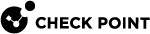Installing the Gaia Operating System on a Quantum Maestro Orchestrator
To perform a clean installation of the Gaia![]() Check Point security operating system that combines the strengths of both SecurePlatform and IPSO operating systems. Operating System on a Quantum Maestro Orchestrator
Check Point security operating system that combines the strengths of both SecurePlatform and IPSO operating systems. Operating System on a Quantum Maestro Orchestrator![]() A scalable Network Security System that connects multiple Check Point Security Appliances into a unified system. Synonyms: Orchestrator, Quantum Maestro Orchestrator, Maestro Hyperscale Orchestrator. Acronym: MHO., you can:
A scalable Network Security System that connects multiple Check Point Security Appliances into a unified system. Synonyms: Orchestrator, Quantum Maestro Orchestrator, Maestro Hyperscale Orchestrator. Acronym: MHO., you can:
-
Restore your Quantum Maestro Orchestrator to Factory Defaults.
Note - This removes all existing configurations.
-
Perform a clean install of the supported Gaia image with a bootable USB device.
Reset an Orchestrator to Factory Defaults
|
|
Important - This operation reverts the Quantum Maestro Orchestrator to the last Gaia that was installed using the Clean Install method. |
|
Step |
Instructions |
|
|---|---|---|
|
1 |
Connect to the Quantum Maestro Orchestrator using the serial console. |
|
|
2 |
||
|
3 |
Restart the Quantum Maestro Orchestrator. Run:
|
|
|
4 |
During boot, press any key within 4 seconds to enter the Boot menu when you see this prompt at the top of the screen:
|
|
|
5 |
In the menu, select Reset to factory defaults and press Enter. |
|
|
6 |
Type yes and press Enter. |
|
|
7 |
Wait for the Quantum Maestro Orchestrator to boot. |
|
|
8 |
With a web browser, connect to the Gaia Portal on the Quantum Maestro Orchestrator:
|
|
|
9 |
Run the Gaia First Time Configuration Wizard. |
Clean Install of the Gaia Image on an Orchestrator with a Bootable USB Device
|
Step |
Instructions |
||
|---|---|---|---|
|
1 |
Contact Check Point Support to configure the Quantum Maestro Orchestrator to boot from the USB device by default. |
||
|
2 |
Download the required Clean Install package (ISO) for Maestro Orchestrators from sk173363. |
||
|
3 |
Follow sk65205 to create a bootable USB device.
|
||
|
4 |
Insert the bootable USB device into the Quantum Maestro Orchestrator. |
||
|
5 |
Connect to the Quantum Maestro Orchestrator through the console port. |
||
|
6 |
Restart the Quantum Maestro Orchestrator. Run:
|
||
|
7 |
Wait for the Quantum Maestro Orchestrator to boot from the USB device. |
||
|
8 |
Select the boot option Open Server with console. |
||
|
9 |
Install the Gaia Operating System. |
||
|
10 |
Before the reboot, remove the USB device. |
||
|
11 |
Confirm the reboot. |
||
|
12 |
With a web browser, connect to the Gaia Portal on the Quantum Maestro Orchestrator:
|
||
|
13 |
Run the Gaia First Time Configuration Wizard. |