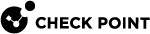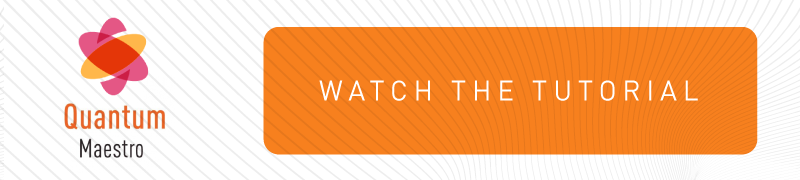Workflow for Configuring Security Groups
You can configure Security Groups on a Quantum Maestro Orchestrator![]() A scalable Network Security System that connects multiple Check Point Security Appliances into a unified system. Synonyms: Orchestrator, Quantum Maestro Orchestrator, Maestro Hyperscale Orchestrator. Acronym: MHO.:
A scalable Network Security System that connects multiple Check Point Security Appliances into a unified system. Synonyms: Orchestrator, Quantum Maestro Orchestrator, Maestro Hyperscale Orchestrator. Acronym: MHO.:
-
In Gaia Portal
 Web interface for the Check Point Gaia operating system. - see Configuring Security Groups in Gaia Portal
Web interface for the Check Point Gaia operating system. - see Configuring Security Groups in Gaia Portal -
In Gaia Clish
 The name of the default command line shell in Check Point Gaia operating system. This is a restricted shell (role-based administration controls the number of commands available in the shell). - see Configuring Security Groups in Gaia Clish
The name of the default command line shell in Check Point Gaia operating system. This is a restricted shell (role-based administration controls the number of commands available in the shell). - see Configuring Security Groups in Gaia Clish
See Summary of Configuration Options.
Workflow:
|
Step |
Instructions |
||||
|---|---|---|---|---|---|
|
1 |
|
||||
|
2 |
Assign the applicable Security Appliances to the Security Group.
|
||||
|
3 |
Assign the applicable Quantum Maestro Orchestrator ports to the Security Group: |
||||
|
4 |
Verify and apply the configuration. |
||||
|
5 |
If you did not configure the First Time Wizard settings when you created a Security Group, you must run the Gaia
|