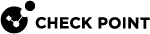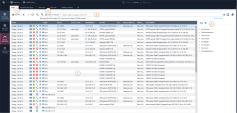The Logs View
|
Item |
Description |
|---|---|
|
1 |
Queries - Predefined and favorite search queries. |
|
2 |
Time Period - Search with predefined custom time periods. |
|
3 |
Query search bar - Define custom queries in this field. You can use the GUI tools or manually enter query criteria. Shows the query definition for the most recent query. |
|
4 |
Log statistics pane - Shows top results of the most recent query. |
|
5 |
Results pane - Shows log entries for the most recent query. |
|
|
Note - On a Security Management Server |
|
|
Notes:
|