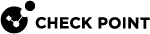Understanding Logging
Security Gateways / Cluster![]() Two or more Security Gateways that work together in a redundant configuration - High Availability, or Load Sharing. Members generate network logs, and the Management Server
Two or more Security Gateways that work together in a redundant configuration - High Availability, or Load Sharing. Members generate network logs, and the Management Server![]() Check Point Single-Domain Security Management Server or a Multi-Domain Security Management Server. generates audit logs, which are a record of actions taken by administrators. The Security Policy
Check Point Single-Domain Security Management Server or a Multi-Domain Security Management Server. generates audit logs, which are a record of actions taken by administrators. The Security Policy![]() Collection of rules that control network traffic and enforce organization guidelines for data protection and access to resources with packet inspection. that is installed on each Security Gateway
Collection of rules that control network traffic and enforce organization guidelines for data protection and access to resources with packet inspection. that is installed on each Security Gateway![]() Dedicated Check Point server that runs Check Point software to inspect traffic and enforce Security Policies for connected network resources. / Cluster determines which rules generate logs.
Dedicated Check Point server that runs Check Point software to inspect traffic and enforce Security Policies for connected network resources. / Cluster determines which rules generate logs.
Logs can be stored on a:
-
Management Server that receives logs from the managed Security Gateways / Clusters. This is the default.
-
Log Server
 Dedicated Check Point server that runs Check Point software to store and process logs. on a dedicated machine. This is recommended for organizations that generate a lot of logs.
Dedicated Check Point server that runs Check Point software to store and process logs. on a dedicated machine. This is recommended for organizations that generate a lot of logs. -
Security Gateways / Cluster Members. This is called local logging.
Note - Logs can be automatically forwarded to the Security Management Server![]() Dedicated Check Point server that runs Check Point software to manage the objects and policies in a Check Point environment within a single management Domain. Synonym: Single-Domain Security Management Server. or Log Server, according to a schedule, or manually imported with the Remote File Management operation via CLI (with the "
Dedicated Check Point server that runs Check Point software to manage the objects and policies in a Check Point environment within a single management Domain. Synonym: Single-Domain Security Management Server. or Log Server, according to a schedule, or manually imported with the Remote File Management operation via CLI (with the "fw fetchlogs" command). The management servers and log servers can also forward logs to other servers.
To find out how much storage is necessary for logging, see the R81.10 Release Notes.
A Log Server handles log management activities:
-
Automatically starts a new log file when the existing log file gets to the defined maximum size.
-
Stores log files for export and import.
-
Makes an index of the logs to enable faster responses to log queries.
Notes:
-
SmartLog Indexing mode is not enabled by default after upgrade or new installation, on Smart-1 205, Smart-1 210, or Open Servers with less than 4 cores.
-
To change SmartLog mode from Indexing to Non-Indexing on a Domain Management Server or Domain Log Server, edit the Domain Server object on the Domain level. There is no option to change the entire Multi-Domain Server
 Dedicated Check Point server that runs Check Point software to host virtual Security Management Servers called Domain Management Servers. Synonym: Multi-Domain Security Management Server. Acronym: MDS. or Multi-Domain Log Server
Dedicated Check Point server that runs Check Point software to host virtual Security Management Servers called Domain Management Servers. Synonym: Multi-Domain Security Management Server. Acronym: MDS. or Multi-Domain Log Server Dedicated Check Point server that runs Check Point software to store and process logs in a Multi-Domain Security Management environment. The Multi-Domain Log Server consists of Domain Log Servers that store and process logs from Security Gateways that are managed by the corresponding Domain Management Servers. Acronym: MDLS. to Non-Indexing mode.
Dedicated Check Point server that runs Check Point software to store and process logs in a Multi-Domain Security Management environment. The Multi-Domain Log Server consists of Domain Log Servers that store and process logs from Security Gateways that are managed by the corresponding Domain Management Servers. Acronym: MDLS. to Non-Indexing mode.
-
An administrator can configure Backup Log Servers:
-
If all Primary Log Servers are disconnected, the Security Gateway / Cluster starts to send logs only to the first configured Backup Log Server.
-
If the first Backup Log Server is also disconnected, the Security Gateway / Cluster sends logs to the second configured Backup Log Server, and so on.
Dedicated Log Servers and Domain Dedicated Log Servers
To decrease the load on the Management Server, you can install a dedicated Log Server and configure the Security Gateways to send their logs to this Log Server.
To see the logs from all Log Servers, connect to the Management Server with SmartConsole![]() Check Point GUI application used to manage a Check Point environment - configure Security Policies, configure devices, monitor products and events, install updates, and so on., and go to the Logs & Monitor view > Logs tab.
Check Point GUI application used to manage a Check Point environment - configure Security Policies, configure devices, monitor products and events, install updates, and so on., and go to the Logs & Monitor view > Logs tab.
See:
Dynamic Log Distribution
In R81 and lower versions, each Log Server received a copy of every log. If one Log Server was disconnected, the Security Gateway / Cluster connected to the backup Log Server and sent it a copy of every log.
Starting in R81.10, with Dynamic Log Distribution, you can configure the Security Gateway / Cluster to distribute its logs between the active Log Servers.
If all the primary Log Servers are disconnected, logs are distributed between backup Log Servers.
If no Log Servers are connected, the Security Gateway / Cluster writes the logs locally.
Use Case - Log distribution reduces:
-
The high utilization of resources on the Log Servers.
-
The log traffic on each network that connects the Security Gateway / Cluster to its Log Server.
-
Connect with SmartConsole to the Management Server that manages this Security Gateway / Cluster.
-
From the left navigation panel, click Gateways & Servers.
-
Open the Security Gateway / Cluster object.
-
From the left tree, click Logs > Log Distribution.
-
In the section Log Distribution, select Distribute logs between log servers for improved performance (applies to primary and backup log servers).
-
In the section Log Servers > Primary log server, select the applicable primary Log Server object(s).
-
In the section Log Servers > Backup log server, select the applicable backup Log Server object(s).
-
Click OK.
-
Publish the SmartConsole session.
-
Install the Access Control policy on the Security Gateway / Cluster object.
Log Storage
SmartEvent Server![]() Dedicated Check Point server with the enabled SmartEvent Software Blade that hosts the events database. and Log Server use an optimization algorithm to manage disk space and other system resources. When the Logs and Events database becomes too large, the server automatically deletes the oldest logs and events based on the configured thresholds.
Dedicated Check Point server with the enabled SmartEvent Software Blade that hosts the events database. and Log Server use an optimization algorithm to manage disk space and other system resources. When the Logs and Events database becomes too large, the server automatically deletes the oldest logs and events based on the configured thresholds.
-
Connect with SmartConsole to the Management Server.
-
From the left navigation panel, click Gateways & Servers.
-
Open the object of the Management Server / SmartEvent Server / Log Server.
-
From the left tree, go to Logs > Storage.

Note - The Logs section appears only if you enabled the Logging & Status Software Blade
 Specific security solution (module): (1) On a Security Gateway, each Software Blade inspects specific characteristics of the traffic (2) On a Management Server, each Software Blade enables different management capabilities. on the General Properties page > Management tab.
Specific security solution (module): (1) On a Security Gateway, each Software Blade inspects specific characteristics of the traffic (2) On a Management Server, each Software Blade enables different management capabilities. on the General Properties page > Management tab. -
In the Disk Management section, configure these settings:
Field
Description / Instructions
Measure free disk space in
Select MBytes or Percentage.
When disk space is below <number> Mbytes, issue alert <type>
Get an alert when the available disk space for logs and log index files is below this threshold.
This value must be at least 5 MB greater than the value in the When disk space is below <number> Mbytes, stop logging field on the Additional Logging Configuration page.
When disk space is below <number> Mbytes, start deleting old files
Delete the oldest logs and log index files when the available disk space is below this threshold.
The server examines the available space in the log partition every 1 minute. When the threshold is reached, the log disk maintenance occurs- deleting the oldest day of log and index data and repeating until reaching the available space above the configured threshold.
This value must be at least 5 MB greater than the value in the When disk space is below <number> Mbytes, issue alert <type> field on this page.
Run the following script before deleting old files
Enter an absolute path to the shell script (path and the file name).
This shell script must exist on the server.
-
In the Daily Logs Retention Configuration section, configure these settings:
For more information, see Daily Logs Retention.
First, select Apply the following logs retention policy.
Field
Description / Instructions
Keep indexed logs for no longer than <number> days
Occurs daily at midnight.
Deleting oldest index files by days, keeping today + the configured number of index days (14 = 14 days + today).
Keep log files for an extra <number> days
Occurs daily at midnight.
Deleting oldest log files by days, keeping today + the configured number of index days + extra log days (3664 = 14 [from index settings] + 3650 days + today).
As 3664 is more than 10 years, effectively keeping all log files.

Note - The maximum total value of both indexed logs and log files is 3664 days.
- Click OK.
-
Publish the SmartConsole session.
-
Install the database (click > Install database > select all server objects > click Install)
-
Connect with SmartConsole to the Management Server.
-
From the left navigation panel, click Gateways & Servers.
-
Open the object of the Security Gateway / Cluster.
-
From the left tree, go to Logs > Storage.
-
In the Disk Management section, configure these settings:
Field
Description / Instructions
Measure free disk space in
Select MBytes or Percentage.
When disk space is below <number> Mbytes, issue alert <type>
Get an alert when the available disk space for logs and log index files is below this threshold.
This value must be at least 5 MB greater than the value in the When disk space is below <number> Mbytes, stop logging field on the Additional Logging Configuration page.
When disk space is below <number> Mbytes, start deleting old files
Delete the oldest logs and log index files when the available disk space is below this threshold.
The server examines the available space in the log partition every 1 minute. When the threshold is reached, the log disk maintenance occurs- deleting the oldest day of log and index data and repeating until reaching the available space above the configured threshold.
This value must be at least 5 MB greater than the value in the When disk space is below <number> Mbytes, issue alert <type> field on this page.
Run the following script before deleting old files
Enter an absolute path to the shell script (path and the file name).
This shell script must exist on the server.
Reserve <number> <units> for packet capturing
Some types of logs can also capture the packets that created the log event
 Record of a security or network incident that is based on one or more logs, and on a customizable set of rules that are defined in the Event Policy.. Set the amount, in megabytes or percent, that you want to use for captured packets.
Record of a security or network incident that is based on one or more logs, and on a customizable set of rules that are defined in the Event Policy.. Set the amount, in megabytes or percent, that you want to use for captured packets. -
In the Daily Logs Retention Configuration section, configure these settings:
For more information, see Daily Logs Retention.
First, select Apply the following logs retention policy.
Field
Description / Instructions
Keep indexed logs for no longer than <number> days
Occurs daily at midnight.
Deleting oldest index files by days, keeping today + the configured number of index days (14 = 14 days + today).
Keep log files for an extra <number> days
Occurs daily at midnight.
Deleting oldest log files by days, keeping today + the configured number of index days + extra log days (3664 = 14 [from index settings] + 3650 days + today).
As 3664 is more than 10 years, effectively keeping all log files.

Note - The maximum total value of both indexed logs and log files is 3664 days.
- Click OK.
-
Publish the SmartConsole session.
-
Install the Access Control policy on the Security Gateway / Cluster object.
For these examples, the administrator enables these thresholds:
-
When disk space is below [5000] Mbytes, start deleting old files
-
Daily logs retention
-
Keep indexed logs for 14 days
-
Keep log files for an extra 6 days (6 + 14 = 20 days of log files)
-
|
Example |
Description |
|---|---|
|
1 |
The server has 3000 MBytes of free disk space, and 5 days of logs and index files. The server deletes logs and index files, one day at a time, until there is 5000 Mbytes of free disk space. |
|
2 |
The server has 10 GBytes of free disk space and 30 days of logs and index files. The server deletes all log files older than 20 days ago (6 + 14), each day at midnight. The server deletes all index files older than 14 days ago, each day at midnight. |
|
3 |
A server produces 1GB of logs and 1GB of index files each day. The server now has 35 days of logs and 30 days of index files and only 2.5GB of free disk space left. The configured disk space threshold is 5GB, which means the server is now 2.5GB below the threshold. The index files threshold is 14 days. The log file threshold is 20 days. When the disk space threshold (5GB) is reached, disk space maintenance deletes logs and index data until there is again more than 5GB of free space. In this example:
|
Daily Logs Retention
In R80.40 and higher, daily logs retention refers to how long logs are stored before they are deleted. Configure this value to help you manage free disk space.
The Management Server does not delete audit log files, even in a case of emergency disk space maintenance, regardless of the configured log retention value. You cannot configure the daily retention for the Management Server audit logs.
The Management Server does not delete audit indexes as part of daily maintenance regardless of the value configured in SmartConsole. The Management Server deletes audit log indexes (not the log files) only in a disk space emergency. In a Multi-Domain environment, you can change this behavior only for the Global SmartEvent Server in the log_maintenance_domain_conf.csv file (see the corresponding section below).
|
|
Note - The server deletes old logs daily at midnight. |
|
|
Important - The server can apply the "Daily Logs Retention Configuration" only when "When disk space is below <number> Mbytes, start deleting old files" is enabled. To control this behavior, see sk176803. |
You can configure log retention policy on different servers:
-
Connect with SmartConsole to the applicable server:
-
Security Management Server if managed Security Gateways send their logs to it
-
Security Management Server that manages the dedicated SmartEvent Server or dedicated Log Server
-
-
From the left navigation panel, click Gateways & Servers.
-
Open the object of the Management Server / dedicated SmartEvent Server / dedicated Log Server.
-
From the left tree, go to Logs > Storage.
-
In the section Daily Logs Retention Configuration:
-
Select Apply the following logs retention policy.
-
In the field Keep indexed logs for no longer than <number> days, configure the required number of days.
-
In the field Keep log files for an extra <number> days, configure the required number of days.

Notes:
-
When this value is 0, the servers keeps the indexed logs and the log files for the same number of days.
-
If you configure a value greater than 0, the server keeps the log files for the additional configured number of days (after the configured number of days for indexed logs).
-

Note - The maximum total value of both indexed logs and log files is 3664 days.
-
-
Click OK.
-
Publish the SmartConsole session.
-
Install the database (click > Install database > select all server objects > click Install).
|
|
Notes:
|
-
Connect with SmartConsole to the applicable Multi-Domain Server / Multi-Domain Log Server to the MDS context.
-
From the left navigation panel, click Multi-Domain > Domains.
-
In the table, locate the column for this Multi-Domain Server / Multi-Domain Log Server.
-
Right-click the cell for this Multi-Domain Server / Multi-Domain Log Server and click Edit.
The Multi-Domain Server window opens.
-
From the left tree, go to Log Settings > General.
-
In the section Daily Logs Retention Configuration:
-
Select Apply the following logs retention policy.
-
In the field Keep indexed logs for no longer than <number> days, configure the required number of days.
-
In the field Keep log files for an extra <number> days, configure the required number of days.

Notes:
-
When this value is 0, the servers keeps the logs and the indexed logs for the same number of days.
-
If you configure a value greater than 0, the server keeps the logs for the additional configured number of days.
-

Note - The maximum total value of both indexed logs and log files is 3664 days.
-
- Click OK.
-
Publish the SmartConsole session.
|
|
Notes:
|
-
Connect with SmartConsole to the applicable Domain Management Server.
-
From the left navigation panel, click Gateways & Servers.
-
Open the object of the Domain Management Server / Domain Log Server.
-
From the left tree, go to Logs > Storage.
-
In the section Daily Logs Retention Configuration:
-
Select Override Multi-Domain Settings.
-
In the field Keep indexed logs for no longer than <number> days, configure the required number of days.
-
In the field Keep log files for an extra <number> days, configure the required number of days.

Notes:
-
When this value is 0, the servers keeps the logs and the indexed logs for the same number of days.
-
If you configure a value greater than 0, the server keeps the logs for the additional configured number of days.
-

Note - The maximum total value of both indexed logs and log files is 3664 days.
-
- Click OK.
-
Publish the SmartConsole session.
-
Install the database (click > Install database > select all server objects > click Install)
You must configure the required settings only in the corresponding configuration file:
|
Settings |
Configuration File |
Comment |
|---|---|---|
|
General settings that apply to all Domain Management Servers that use this Global SmartEvent Server |
|
See sk117317 |
|
Settings that apply to only to a specific Domain Management Server that uses this Global SmartEvent Server |
|
See below |
|
|
Note - If you do not configure settings explicitly, then the default values apply. |
To configure settings for specific Domain Management Servers:
-
Connect to the command line on the Multi-Domain Server over SSH.
-
Log in to the Expert mode.
-
Back up the current file:
cp -v $RTDIR/conf/log_maintenance_domain_conf.csv{,_ORIGINAL} -
Get the contents of the current file:
cat $RTDIR/conf/log_maintenance_domain_conf.csv -
On your computer, copy the two lines from this file (from the SSH session) into a text editor or table editor (like Microsoft Excel, or LibreOffice Calc).
-
Save the file in the CSV format with this name:
log_maintenance_domain_conf.csv -
Configure the names of Domains and the required number of days to keep the logs.

Best Practice - Add the row with the Domain name "
default" and configure the default values. Each new Domain you create automatically uses these default values.Example for "Domain1" and "Domain2":
Domain_name
audit
files
firewallandvpn
other
other-smartlog
resources
smartevent
Domain1
3650
20
15
15
14
14
30
Domain2
3650
20
30
30
14
14
14
default
3650
30
14
14
14
14
14

Note - If you do not configure a Domain explicitly, then it takes the greatest values from each column. In the example, if there is a Domain called "Domain3", but you do not configure it explicitly in this file, then this Domain uses the values "
3650, 20, 30, 30, 14, 14, 14, 30". -
Copy the modified CSV file from your computer to the Multi-Domain Server to some directory (for example,
/var/log/). -
Go back to the SSH session on the Multi-Domain Server.
-
If you edited this CSV file on Windows OS, then convert the file from the DOS format to the UNIX format:
dos2unix /var/log/log_maintenance_domain_conf.csv -
Replace the current file with the modified file:
cp -f -v /var/log/log_maintenance_domain_conf.csv $RTDIR/conf/log_maintenance_domain_conf.csvcat $RTDIR/conf/log_maintenance_domain_conf.csv -
Restart Check Point services:
mdsstop ; mdsstart
Log Receive Rate
To learn how to monitor the Log Receive Rate on the Management Server / Log Server, see sk120341.