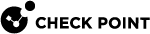Configuring Identity Awareness Gateway as an Active Directory Proxy
If Security Management Server![]() Dedicated Check Point server that runs Check Point software to manage the objects and policies in a Check Point environment within a single management Domain. Synonym: Single-Domain Security Management Server. is not currently connected to your Active Directory environment, Identity Awareness
Dedicated Check Point server that runs Check Point software to manage the objects and policies in a Check Point environment within a single management Domain. Synonym: Single-Domain Security Management Server. is not currently connected to your Active Directory environment, Identity Awareness![]() Check Point Software Blade on a Security Gateway that enforces network access and audits data based on network location, the identity of the user, and the identity of the computer. Acronym: IDA. Gateway can work as Active Directory Proxy and let you use the Identity Awareness User Picker in the Access Role
Check Point Software Blade on a Security Gateway that enforces network access and audits data based on network location, the identity of the user, and the identity of the computer. Acronym: IDA. Gateway can work as Active Directory Proxy and let you use the Identity Awareness User Picker in the Access Role![]() Access Role objects let you configure network access according to: Networks, Users and user groups, Computers and computer groups, Remote Access Clients. After you activate the Identity Awareness Software Blade, you can create Access Role objects and use them in the Source and Destination columns of Access Control Policy rules. object (see Working with Access Role Objects in the Rule Base).
Access Role objects let you configure network access according to: Networks, Users and user groups, Computers and computer groups, Remote Access Clients. After you activate the Identity Awareness Software Blade, you can create Access Role objects and use them in the Source and Destination columns of Access Control Policy rules. object (see Working with Access Role Objects in the Rule Base).
|
|
Note - The Identity Awareness Gateway needs to be connected to your Active Directory server. |
Configuring Identity Awareness Gateway in SmartConsole
Procedure:
-
Create a new Host object for each Active Directory Domain Controller in your Active Directory environment:
-
In the top left corner, click Objects > New Host.
-
Configure the object name and IP address.
-
Click OK.
-
-
Install the Access Control Policy on the Identity Awareness Gateway.
-
Configure an LDAP Account Unit object:
-
In the top left corner, click Objects > Object Explorer.
The Object Explorer window opens.
-
In the left navigation tree, click Servers.
-
From the toolbar, click New > More > User/Identity > LDAP Account Unit.
The LDAP Account Unit Properties window opens.
-
Configure properties on each tab in the window.
-
 General tab
General tab
-
In the Name field, enter the applicable object name (for example,
mycompany.com_LDAP_ACC_UNIT). -
In the Profile field, select Microsoft_AD.
-
In the Prefix field, enter your domain name (for example,
mycompany.com). -
In the Account Unit usage section, select all the options.
-
In the Additional configuration section, select Enable Unicode support.
-
-
 Servers tab
Servers tab
-
Click Add.
-
The LDAP Server Properties window opens.
-
Go to the General tab.
-
In the Host field, select the host object you created for this Domain Controller in Step 1.
-
In the Username field, enter the username for this Domain Controller (for example,
John.Smith). -
In the Login DN field, enter the user's distinguished name (DN) for this Domain Controller (see RFC 1779).

Note - Refer to the official Microsoft documentation. For example, use the PowerShell
Get-ADUsercommand. -
In the Password field, enter the password for this Domain Controller.
-
In the Confirm password field, enter the password again.
-
Click OK to close the LDAP Server Properties window.

Note - The order in which these LDAP Servers come to the view, is the default order in which they are queried. You can configure the applicable priority for these LDAP Servers.
-
-
 Objects Management tab
Objects Management tab
-
In the Server to connect field, select the host object you created for this Domain Controller in Step 1.
-
Manually add the branch(es).

Note - This feature does not support fetching on branches.
-
The branch name is the suffix of the Login DN that begins with
DC=. -
For example, if the Login DN is
CN=John.Smith,CN=Users,DC=mycompany,DC=com -
then the branch name is
DC=mycompany,DC=com -
Select Management Server needs proxy to reach AD server.
-
In the Proxy through field, select the Security Gateway
 Dedicated Check Point server that runs Check Point software to inspect traffic and enforce Security Policies for connected network resources. / Security Cluster
Dedicated Check Point server that runs Check Point software to inspect traffic and enforce Security Policies for connected network resources. / Security Cluster Two or more Security Gateways that work together in a redundant configuration - High Availability, or Load Sharing. that has a route to your AD server.
Two or more Security Gateways that work together in a redundant configuration - High Availability, or Load Sharing. that has a route to your AD server. -
Configure other applicable settings.
-
-
 (Optional) Authentication tab
(Optional) Authentication tab
-
Clear Use common group path for queries.
-
In the Allowed authentication schemes section, select all the options.
-
In the Users' default values section:
-
Clear Use user template.
-
Select Default authentication scheme > Check Point Password.
-
-
-
-
Click OK to complete the configuration of the new LDAP Account Unit object and to close the LDAP Account Unit Properties window.
-
(Optional) Configuring the Security Gateway to Encrypt the LDAP Connection with your Domain Controller
Procedure:
-
Open the LDAP Account Unit object you configured in Step 3.
-
Go to the Servers tab.
-
Select the LDAP Server object and click Edit.
-
Go to the Encryption tab.
-
Select Use Encryption (SSL).
-
In the Verify that server has the following Fingerprints field, enter the Active Directory server fingerprint you get from the Identity Awareness Gateway.
 Getting the Active Directory server fingerprint from the Security Gateway
Getting the Active Directory server fingerprint from the Security Gateway
-
Open a plain-text editor on your computer.
-
Copy and paste this single long command to the plain-text editor:
cpopenssl s_client -connect 192.168.1.2:636 2>&1 </dev/null | sed -ne '/-BEGIN CERTIFICATE-/,/-END CERTIFICATE-/p' | cpopenssl x509 -noout -md5 -fingerprint -
In the text editor, replace the
192.168.1.2with the IP address of your Active DirectoryDomain Controller. -
Connect to the command line on Security Gateway.
-
Log in to the Expert mode.
-
If this is a VSX Gateway
 Physical server that hosts VSX virtual networks, including all Virtual Devices that provide the functionality of physical network devices. It holds at least one Virtual System, which is called VS0., switch to the context of the applicable Virtual System that has connectivity to the Active Directory Domain Controller.
Physical server that hosts VSX virtual networks, including all Virtual Devices that provide the functionality of physical network devices. It holds at least one Virtual System, which is called VS0., switch to the context of the applicable Virtual System that has connectivity to the Active Directory Domain Controller. -
Make sure there is connectivity between the Security Gateway, or Virtual System and the Active Directory Domain Controller.
-
Copy and paste the modified command from the text editor on your computer to the Security Gateway console and press Enter.
MD5 Fingerprint is displayed. For example:
MD5 Fingerprint=0B:84:D1:28:A5:19:6A:4D:24:57:72:5A:32:9B:2D:4D -
Copy the displayed Active Directory fingerprint number (after the
=sign) from the Security Gateway console. -
Paste the copied fingerprint number in the Verify that server has the following Fingerprints field.
-
Click OK to close the LDAP Server Properties window.
-
-
Click OK to close the LDAP Account Unit Properties window.
Enabling the Identity AwarenessSoftware Blade on the Security Gateway.
-
In SmartConsole
 Check Point GUI application used to manage a Check Point environment - configure Security Policies, configure devices, monitor products and events, install updates, and so on., from the left Navigation Toolbar, click Gateways & Servers.
Check Point GUI application used to manage a Check Point environment - configure Security Policies, configure devices, monitor products and events, install updates, and so on., from the left Navigation Toolbar, click Gateways & Servers. -
Edit the Security Gateway object.
-
Select Identity Awareness Software Blade
 Specific security solution (module): (1) On a Security Gateway, each Software Blade inspects specific characteristics of the traffic (2) On a Management Server, each Software Blade enables different management capabilities..
Specific security solution (module): (1) On a Security Gateway, each Software Blade inspects specific characteristics of the traffic (2) On a Management Server, each Software Blade enables different management capabilities.. -
When Identity Awareness Configuration wizard opens, click Cancel.
-
Make sure the Identity Awareness is selected.
-
In the left navigation tree, go to Identity Awareness.
-
In the Identity Sources section, select and configure the applicable options.
-
Click OK.
-
Install the Access Control Policy.
|
|
Important Notes about the Identity Awareness Gateway as Active Directory Proxy feature:
|