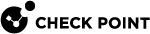Super-Node
What is a Super Node?
A Super Node is a machine running a specially configured Endpoint Security Client that also consists of server-like and proxy-like capabilities, and which listens on port 4434 by default. Super Node is a light-weight proxy (based on NGNIX) that allows admins to reduce their bandwidth consumption and enable offline updates, where only the Super Node needs connectivity to the update servers.
|
|
Note - Super Node is not suitable for offline environments. Endpoint Security clients must be online and connected to the Harmony Endpoint Management server. |
Primary Advantages:
-
Reduces site bandwidth usage.
-
Reduces server workload.
-
Reduces customer expense on server equipment, as there is no need for a local appliance.
-
Improved scale.
|
|
Note - Super-Node is available in both Domain and Workgroup environments. |
A Super Node is a Windows device running a specially configured Endpoint Security Client that also consists of server-like and proxy-like capabilities, and which listens on port 4434 and port 3128 to proxy by default. Super Node is a light-weight proxy (based on NGNIX) that allows admins to reduce their bandwidth consumption and enable offline updates, where only the Super Node needs connectivity to the update servers.
Super Node Workflow
When a device is assigned as a super node and has the supported blades installed, it downloads signatures from the sources defined in the policy and stores a local copy. This local copy serves as the signature source for other Endpoint Security Clients.
When an Endpoint Security Client initiates an update, it follows this process:
-
The Endpoint Security client checks for the latest signatures from a randomly selected super node listed in the Client Settings > General policy.
-
If the update fails with the chosen super node, the Endpoint Security client attempts the update with another super node in the list.
-
If the update fails with all the super nodes listed in the General Client Settings policy, the Endpoint Security client will update directly from the sources specified in the policy.
Primary Advantages:
-
Reduces site bandwidth usage.
-
Reduces server workload.
-
Reduces customer expense on server equipment, as there is no need for a local appliance.
-
Improved scale.
|
|
Notes -
|
Supported Features
|
Endpoint Security Client Version |
Features Supported |
||
|---|---|---|---|
| E85.30 and higher |
|
||
| E85.40 and higher |
|
||
| E86.10 and higher | Downloading client policies and policy changes from super nodes. | ||
| E87.00 and higher |
Harmony Endpoint Security Client for macOS and can be configured to create a local mirror of the Anti-Malware signatures which can be used as a signature source for other Endpoint Security clients for macOS. |
||
|
E88.70 and higher |
Super node proxies are supported for offline environment. |
Limitations
-
By default, the cache max size is 4 GB and will automatically purge files after 7 days of inactivity. Files stored for a longer time without access are removed from cache.
-
Super Node requires approximately 350 MB of additional space to operate properly.
To configure a Super Node through the toolbar:
For Management Servers supporting Manage Super Nodes capability:
-
Go to Policy > Client Settings.
-
Configure the Super Node:
-
From the toolbar, click Manage Super Nodes.The Manage Super Nodes page will be displayed.
-
Click the + icon.
-
Select the required devices and click Add.
You can use the search bar to find the required device(s).
The system creates a widget for each device selected as a super node.
-
Click Save.
-
-
Apply the super node to the required policy.
-
Select the relevant policy (Policy > Client Settings).
-
In the Capabilities & Exclusions pane, go to the General tab.
-
Scroll down to the Super Nodes section and click the + icon.
-
Select the devices you want to assign as super nodes and click Add.
-
Click Save & Install.

Note - The system applies the selected super nodes only to the devices (users) selected in the policy.
-