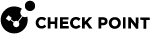System Configuration
|
|
Important:
|
Before you can configure IPv6 addresses and IPv6 static routes, you must:
|
Step |
Instructions |
|---|---|
|
1 |
Enable the IPv6 support. |
|
2 |
Reboot. |
|
3 |
To configure IPv6 addresses, see Network Interfaces. To configure IPv6 static routes, see IPv6 Static Routes. |
To enforce a Security Policy for IPv6 traffic:
Configuring IPv6 Support in Gaia Portal
|
|
Important - On Scalable Platforms (Maestro and Chassis), you must connect to the Gaia Portal |
|
Step |
Instructions |
||
|---|---|---|---|
|
1 |
With a web browser, connect to Gaia Portal at:
If you changed the default port of Gaia Portal from 443, then you must also enter it ( |
||
|
2 |
From the navigation tree, click System Management > System Configuration. |
||
|
3 |
In the IPv6 Support section, select On. |
||
|
4 |
Click Apply. |
||
|
5 |
When prompted, select Yes to reboot.
|
Configuring IPv6 Support in Gaia Clish
|
|
Important:
|
-
To configure IPv6 support:
set ipv6-state {on | off}
Important - This change requires reboot.
-
To show the state of IPv6 support:
show ipv6-state
|
Step |
Instructions |
|||
|---|---|---|---|---|
|
1 |
Connect to the command line on Gaia. |
|||
|
2 |
||||
|
3 |
On Scalable Platforms, go to Gaia gClish: Type |
|||
|
4 |
Enable the IPv6 support:
|
|||
|
5 |
Save the changes:
|
|||
|
6 |
Reboot:
|
Configuring IPv6 Support with Gaia API
See Working with Gaia RESTful API
|
Step |
Instructions |
|
|---|---|---|
|
1 |
Enable the IPv6 support.
|
|
|
2 |
Reboot.
|
|
|
3 |
Configure IPv6 addresses on the applicable interfaces.
|
|
|
4 |
Configure the applicable IPv6 static routes. See IPv6 Static Routes. In this release, Gaia API supports only IPv4 static routes. |