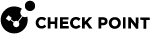Configuring Scheduled Backups
|
|
Note - Gaia Operating System uses these templates for the name of a scheduled backup output file:
|
Configuring Scheduled Backups in Gaia Portal
|
|
Important - On Scalable Platforms (Maestro and Chassis), you must connect to the Gaia Portal of the applicable Security Group. |
Watch the Video
|
Step |
Instructions |
||||
|---|---|---|---|---|---|
|
1 |
In the navigation tree, click Maintenance > System Backup. Refer to the Scheduled Backup section. |
||||
|
2 |
Click Add Scheduled Backup. |
||||
|
3 |
In the Backup Name field, enter the name of the job.
|
||||
|
4 |
In the Backup Type section, configure the location of the backup file:
|
||||
|
5 |
In the Backup Schedule section, configure the frequency (Daily, Weekly, Monthly) for this backup. |
||||
|
6 |
Click Add. The scheduled backup appears in the Scheduled Backups table. |
|
Step |
Instructions |
|---|---|
|
1 |
In the navigation tree, click Maintenance > System Backup. Refer to the Scheduled Backup section. |
|
2 |
Select the backup to delete. |
|
3 |
Click Delete. |
Configuring Scheduled Backups in Gaia Clish
|
|
Important - On Scalable Platforms (Maestro and Chassis), you must run the applicable commands in Gaia gClish of the applicable Security Group. |
Workflow
|
Step |
Instructions |
|---|---|
|
1 |
Add a backup schedule. |
|
2 |
Configure the recurrence. |
|
3 |
Configure the retention policy. |
|
4 |
Examine the configuration. |
Syntax
add backup-scheduled name <Name of Schedule> ftp <Options> local management <Options> scp <Options> tftp <Options> |
set backup-scheduled name <Name of Schedule> recurrence <Options> retention-policy <Options> |
show backup-scheduled |
delete backup-scheduled |
Procedure
|
|
|
|
|
|
|
|
|
|
Important - Follow sk164234 to configure the SCP server as a trusted host on Gaia. |
|
|
|
|
|
|
|
|
|
|
|
Note - These settings are available only in Gaia Clish. |
|
|
|
|
|
|
|
|
|
|
Important - After you add, configure, or delete features, run the " |
Parameters
|
Parameter |
Description |
||
|---|---|---|---|
|
|
Defines the name of the scheduled backup:
|
||
|
|
Keeps the backup file locally on this Security Gateway (or Cluster Member). Gaia keeps the file in the |
||
|
|
Uploads the backup file over SCP to the Management Server that manages this Security Gateway. The Security Gateway (or Cluster Member) uploads the file to the
|
||
|
|
Specifies the IPv4 address of the remote FTP server. |
||
|
|
Specifies the IPv4 address of the remote SCP server. |
||
|
|
Specifies the IPv4 address of the remote TFTP server. |
||
|
|
Specifies the path on the remote FTP server where to upload the backup file. |
||
|
|
Specifies the path on the remote SCP server where to upload the backup file. |
||
|
|
Specifies the user name required to log in to the remote FTP server. |
||
|
|
Specifies the user name required to log in to the remote SCP server. |
||
|
|
Specifies the password (in plain text) required to log in to the remote server. |
||
|
|
Specifies that the job must run once a day - each day, at specified time. Enter the time of day in the 24-hour clock format - <Hours>:<Minutes>. |
||
|
|
Specifies that the job must run once a month - on specified months, on specified dates, and at specified time. Months are specified by numbers from 1 to 12: January = 1, February = 2, ..., December = 12. Dates of month are specified by numbers from 1 to 31. To specify consequent months, enter their numbers separated by commas. To specify consequent dates, enter their numbers separated by commas. |
||
|
|
Specifies that the job must run once a week - on specified days of week, and at specified time. Days of week are specified by numbers from 0 to 6: Sunday = 0, Monday = 1, Tuesday = 2, Wednesday = 3, Thursday = 4, Friday = 5, Saturday = 6. To specify consequent days of a week, enter their numbers separated by commas. |
||
|
|
Specifies how many much disk space the backup files can take and how many backup files to keep on Gaia:
|
Troubleshooting
Examine the location of the backup file.
Examine the /var/log/messages files.