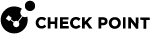Introduction to the Command Line Interface
This chapter introduces the Gaia![]() Check Point security operating system that combines the strengths of both SecurePlatform and IPSO operating systems. command line interface.
Check Point security operating system that combines the strengths of both SecurePlatform and IPSO operating systems. command line interface.
The default Gaia shell is called clish.
|
Step |
Instructions |
|---|---|
|
1 |
Connect to the Gaia platform using one of these options:
|
|
2 |
Log in using a user name and password. Immediately after installation, the default user name and password are |
To configure Security Groups, use the Gaia gClish (Global Clish):
|
Step |
Instructions |
|
|---|---|---|
|
1 |
Connect to the command line on the applicable Security Group. |
|
|
2 |
||
|
3 |
Type this command and press Enter:
|
Notes for Security Groups:
-
You use Gaia gClish like Gaia Clish, but the commands are global by default and apply to all the Security Group Members that are part of a Security Group.
-
The Gaia gClish commands are not applied on Security Group Members that are in status DOWN.
If a "
set" command is performed while an Security Group Member was in status DOWN (either administratively or because of a failure), that command is not applied on that Security Group Member. The Security Group Member synchronizes its database during its startup process. If the database changed, the Security Group Member reboots itself to apply the changes. -
The config-lock is the lock that protects Gaia gClish database. A single Security Group Member can hold the lock for the system.
When you run the Gaia gClish "
set" operations from a specific Security Group Member, you must make sure that this Security Group Member holds the config-lock.-
To see the current config-lock, run:
show {config-lock | config-state} -
To acquire the config-lock, run:
set config-lock on override
-
-
The Gaia gClish traffic runs in Security Groups on the Sync interface, on the TCP port 1129.
-
Similarly to Gaia Clish, Gaia gClish is capable of running extended commands.
Run this command to see the list of the Gaia gClish extended commands:
show commands extended -
To run a command on specific set of Security Group Members, run the "
set blade-range" command.This runs all the Gaia gClish embedded commands only on the specified subset of Security Group Members.

Best Practice - Because all Security Group Members must have identical configuration, we highly recommend you use the "
set blade-range" command.
When you change the OS configuration with in Gaia Clish, changes are applied immediately to the running system only.
To have the changes survive a reboot, you must run this command:
|
|