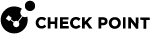Host Access
You can configure hosts or networks that are allowed to connect to the Gaia Portal![]() Web interface for the Check Point Gaia operating system. or Gaia Clish
Web interface for the Check Point Gaia operating system. or Gaia Clish![]() The name of the default command line shell in Check Point Gaia operating system. This is a restricted shell (role-based administration controls the number of commands available in the shell)..
The name of the default command line shell in Check Point Gaia operating system. This is a restricted shell (role-based administration controls the number of commands available in the shell)..
Configuring Allowed Gaia Clients in Gaia Portal
|
|
Important - On Scalable Platforms (Maestro and Chassis), you must connect to the Gaia |
|
Step |
Instructions |
|---|---|
|
1 |
In the navigation tree, click System Management > Host Access. |
|
2 |
Click Add. The Add a New Allowed Client window opens. |
|
3 |
Select one of these options:
|
|
4 |
Click OK. |
Configuring Allowed Gaia Clients in Gaia Clish
|
|
Important - On Scalable Platforms (Maestro and Chassis), you must run the applicable commands in Gaia gClish of the applicable Security Group. |
Syntax
-
To add an allowed client:
add allowed-client
host
any-host
ipv4-address <Host IPv4 Address>
network ipv4-address <Network IPv4 Address> mask-length <1-31>
-
To show the configured allowed clients:
show allowed-client all -
To delete an allowed client:
delete allowed-client
host
any-host
host ipv4-address <Host IPv4 Address>
network ipv4-address <Network IPv4 Address>
|
|
Important - After you add, configure, or delete features, run the " |
Parameters
|
Parameter |
Description |
|---|---|
|
|
The IPv4 address of the allowed host in dotted decimal format (X.X.X.X) |
|
|
The IPv4 address of the allowed network in dotted decimal format (X.X.X.X) |
Example
gaia> add allowed-client host any-host gaia> show allowed-client all Type Address Mask Length Host Any gaia> |