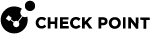Expert Mode
|
|
Important:
|
Overview
The default Gaia shell is called clish.
Gaia Clish![]() The name of the default command line shell in Check Point Gaia operating system. This is a restricted shell (role-based administration controls the number of commands available in the shell). is a restrictive shell (role-based administration controls the number of commands available in the shell).
The name of the default command line shell in Check Point Gaia operating system. This is a restricted shell (role-based administration controls the number of commands available in the shell). is a restrictive shell (role-based administration controls the number of commands available in the shell).
While the use of Gaia Clish is encouraged for security reasons, Gaia Clish does not give access to low level system functions.
For low-level configuration, use the more permissive Expert mode shell.
In addition, see sk144112 - Dynamic CLI: Enhancing Gaia Clish with new "Expert" mode commands.
Moving Between Shells
-
To go from Gaia Clish to the Expert shell, run in Gaia Clish:
expert -
To exit from the Expert shell and go back to Gaia Clish, run in the Expert mode:
exit
Notes
-
If a command is supported in Gaia Clish, it is not supported to run the corresponding command in the Expert mode.
For example, to work with interfaces, Gaia Clish provides the commands "
show interface" and "set interface".Therefore, it is not supported to run the "
ifconfig" command in the Expert mode. -
The Expert mode does not provide more privileges, only more configuration abilities.
-
The Expert mode is not a security feature. Rather, it offers protection against mistakes.
-
Refer to sk181230 to receive audit logs for the Expert mode login on Gaia servers.
Configuring the Expert mode Password
There is no default password for the Expert mode. You must configure a password for the Expert mode before you can use it.
Syntax to configure an Expert mode password in plain text
|
|
The password must contain at least 6 characters and a maximum of 30 characters.
Syntax to configure an Expert mode password as a salted hash
|
|
CLI Parameters
|
Parameter |
Description |
|||||
|---|---|---|---|---|---|---|
|
|
The password as an MD5, SHA256, or SHA512 salted hash instead of plain text (the password string must contain at least 6 characters). Use this option when you upgrade or restore using backup scripts. You can generate the hash of the password with the " To configure the default hash algorithm, see:
|
Example
gaia> set expert-password Enter current expert password: ******* Enter new expert password: ***** Enter new expert password (again): ***** Password is only 5 characters long; it must be at least 6 characters in length. Enter new expert password: ****** Enter new expert password (again): ****** Password is not complex enough; try mixing more different kinds of characters (upper case, lower case, digits, and punctuation). Enter new expert password: ******* Enter new expert password (again): ******* gaia> save config |
Running Gaia Clish Commands from the Expert mode
You can run Gaia Clish commands from the Expert mode.
You can configure and view Gaia OS settings only with Gaia Clish commands. You can automate various tasks for working with Gaia OS settings in the Expert mode.
Syntax on a Security Gateway / Cluster Member / Management Server / Log Server
|
|
|
|
Syntax on a Scalable Platform Security Group
|
|
|
|
CLI Parameters
|
Parameter |
Description |
|||
|---|---|---|---|---|
|
|
Shows the built-in help. |
|||
|
|
Specifies the single Gaia Clish command to run. The maximum length of the Gaia Clish command is 512 characters. |
|||
|
|
Specifies a full path to a plain-text file with Gaia Clish commands to run in the Batch Mode:
The optional parameter " |
|||
|
|
Specify to run the Gaia Clish command " |
|||
|
|
Specifies the output format on the screen:
For more information, see Client Environment Output Format. |
|||
|
|
Specifies the Debug Level (useful for Check Point R&D):
Note: The debug level can be set in these two ways:
|
Example
[Expert@MyGW:0]# clish -c "show version all"
Product version Check Point Gaia R81.10
OS build 123
OS kernel version 456
OS edition 64-bit
[Expert@MyGW:0]#
|