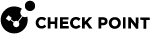Configuring Bond Interfaces in Gaia Portal
|
|
Important:
|
|
Step |
Instructions |
||||
|---|---|---|---|---|---|
|
1 |
In the navigation tree, click Network Management > Network Interfaces. |
||||
|
2 |
Make sure that the subordinate interfaces, which you wish to add to the Bond interface, do not have IP addresses. |
||||
|
3 |
For a new bond interface, select Add > Bond. To edit an existing Bond interface, select the Bond interface and click Edit. |
||||
|
4 |
On the IPv4 tab, enter the IPv4 address and subnet mask. You can optionally select the Obtain IPv4 Address automatically option.
|
||||
|
5 |
On the IPv6 tab (optional), enter the IPv6 address and mask length. You can optionally select the Obtain IPv6 Address automatically option.
|
||||
|
6 |
On the Bond tab:
|
||||
|
7 |
On the Advanced tab:
|
||||
|
8 |
Additional configuration settings are available depending on the selected Bond Operation Mode:
|
||||
|
9 |
Click OK. |
|
|
Notes:
|