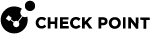Advanced Gaia Configuration
This chapter contains procedures for advanced Gaia![]() Check Point security operating system that combines the strengths of both SecurePlatform and IPSO operating systems. configuration, such as SSH settings, Gaia Portal
Check Point security operating system that combines the strengths of both SecurePlatform and IPSO operating systems. configuration, such as SSH settings, Gaia Portal![]() Web interface for the Check Point Gaia operating system. Web Server.
Web interface for the Check Point Gaia operating system. Web Server.