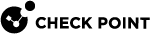CloudGuard Controller for Google Cloud Platform (GCP)
The CloudGuard Controller![]() Provisions SDDC services as Virtual Data Centers that provide virtualized computer networking, storage, and security. integrates the Google Cloud Platform (GCP
Provisions SDDC services as Virtual Data Centers that provide virtualized computer networking, storage, and security. integrates the Google Cloud Platform (GCP![]() Google® Cloud Platform is a suite of products and services that includes hosting, cloud computing, database services and more.) with Check Point security.
Google® Cloud Platform is a suite of products and services that includes hosting, cloud computing, database services and more.) with Check Point security.
|
|
Important - The CloudGuard Controller server clock must be synchronized with the current, local time. Use of a NTP server is recommended. Time synchronization issues can cause polling information from the cloud to fail. |
Configuring Permissions for Google Cloud Platform
You must authenticate and connect to your Google Cloud Platform account to retrieve objects.
Authentication is done by GCP Service Account credentials.
The CloudGuard Controller retrieves objects from all projects, to which the Service Account has access.
You can use these authentication methods
|
Authentication Method |
Description |
|---|---|
|
Service Account VM Instance Authentication |
Uses the Service Account VM Instance to authenticate. This option requires the Security Management Server |
|
Service Account Key Authentication |
Uses the Service Account private key file to authenticate. Use the GCP web console to create a Service Account Key JSON file. |
Minimum permissions for the service account
The service account must have read permissions for all the relevant resources (example: viewer role).
-
Networks
-
Instances
-
Subnetworks
Google Cloud Platform APIs
You must enable the Cloud Resource Manager API for the project to which the service account belongs.
The Compute Engine API must be enabled for all the projects to which the Service Account has access.
This is made from the GCP API Library.
Connecting to a Google Cloud Platform Data Center with SmartConsole
|
Step |
Instructions |
|---|---|
|
1 |
In SmartConsole
|
|
2 |
In the Enter Object Name field, enter the applicable name. |
|
3 |
Select the applicable authentication method:
|
|
4 |
If you choose Service Account Key Authentication, import the Service Account JSON file. |
|
5 |
Click Test Connection. |
|
6 |
Click OK. |
|
7 |
Publish the SmartConsole session. |
|
8 |
Install the Access Control policy on the Security Gateway |
Connecting to a Google Cloud Platform Data Center Server with Management API
Go to Management API Reference > Click on see arguments per Data Center Server type and select Google Cloud Platform.
Connecting to a Google Cloud Platform Data Center Server with Terraform
See checkpoint_management_gcp_data_center_server.
Google Cloud Platform Objects and Properties
GCP Imported Objects
|
Object |
Description |
|---|---|
|
VPC Networks |
Your GCP VPC networks in the cloud |
|
Subnet |
All the IP addresses from the network interfaces related to this subnet |
|
Instance |
Virtual Machines instances |
|
Tags |
Groups all the instances that have the same network tag |
GCP Import Options
Use Projects or Tags to import GCP objects to your policy:
|
Option |
Description |
|---|---|
|
Projects |
Import VPC networks, subnets or instances from another project to your Security Policy |
|
Tags |
Import all instances that have a specific network tag |
Note - All changes in GCP are automatically updated with the Check Point Security Policy. Users with permissions to change network tags in GCP can change their access permissions.
GCP Object Names
Object names are the same as those in the GCP console.
Instance and Subnet use the following names:
|
Object |
Object Name |
|---|---|
|
Instance |
|
|
Subnet |
|
GCP Imported Properties
|
Property |
Description |
|---|---|
|
Name |
Resource name as shown in the GCP console. User can edit the name after importing the object. |
|
Name in server |
Resource name as shown in the GCP console |
|
Type in server |
Resource type |
|
IP |
Associated private and public IP addresses |
|
Note |
For instances, the list of VPC networks to which the instance belongs |
|
URI |
Object path |
|
Tags |
Network tags attached to the object |