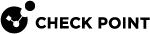Configuring Chassis High Availability
Use these settings to configure Active/Standby Chassis.
Configuring Chassis Weights (Chassis High Availability Factors)
Each hardware component in a Chassis has a quality weight factor, which sets its relative importance to overall Chassis health.
For example, ports are more important than fans and are typically assigned a higher weight value.
The Chassis grade is the sum of all component weight values.
In a High Availability environment, the Chassis with the higher grade becomes Active and handles traffic.
The grade for each component is calculated based on this formula:
|
|
To see the weight of each component, run in Gaia gClish![]() The name of the global command line shell in Check Point Gaia operating system for Security Gateway Modules. Commands you run in this shell apply to all Security Gateway Module in the Security Group.:
The name of the global command line shell in Check Point Gaia operating system for Security Gateway Modules. Commands you run in this shell apply to all Security Gateway Module in the Security Group.:
|
|
Description
Use the "set chassis high-availability factors" command to configure a hardware component's weight.
Syntax in Gaia gClish of the Security Group
|
|
|
|
|
|
Parameters
|
Parameter |
Description |
|---|---|
|
|
Valid range: integer between 0 and 1000. |
|
|
High grade port factor. Valid range: integer between 0 and 1000. |
|
|
Standard grade port factor. Valid range: integer between 0 and 1000. |
|
|
Management port factor. Valid range: integer between 0 and 1000. |
|
|
Bond interface factor. Valid range: integer between 0 and 1000. |
|
|
Weight factor for a CMM. Valid range: integer between 0 and 1000. |
|
|
Weight factor for a fan unit. Valid range: integer between 0 and 1000. |
|
|
Weight factor for a Power Supply Unit Valid range: integer between 0 and 1000. |
|
|
Weight factor for a SSM. This factor applies to all SSMs. Valid range: integer between 0 and 1000. |
Examples
|
|
|
|
|
|
|
|
|
|
|
|
|
|
Configuring the Chassis ID
You must make sure that the Chassis IDs are different before you start to configure the software.
Chassis IDs are configured on the CMM and should be 1 for the first Chassis and 2 for the second Chassis.
|
|
Important - If the Chassis is up and running, change the Chassis ID on the Standby Chassis. You must perform a Chassis failover. |
|
Step |
Instructions |
||
|---|---|---|---|
|
1 |
Pull out the first CMM from the Chassis. |
||
|
2 |
Connect to the remaining CMM with a serial cable (baud rate - 9600). |
||
|
3 |
Log in with these user name and password: |
||
|
4 |
Edit the
|
||
|
5 |
Search for:
|
||
|
6 |
Set the correct Chassis ID:
|
||
|
7 |
Save the changes in the file and exit the editor. |
||
|
8 |
Remove the current CMM and insert the second CMM. |
||
|
9 |
Repeat Steps 2 - 6 for the second CMM. |
||
|
10 |
Insert both CMMs into the Chassis. |
||
|
11 |
Attach the correct identification labels to the Chassis and CMMs. This step is required if the Chassis has already been configured (after the First Time Configuration Wizard). |
||
|
12 |
Pull out all SGMs from the Chassis. Insert all SGMs into the Chassis.
|
Configuring the Quality Grade Differential
Description
Use the "set chassis high-availability failover" command in Gaia![]() Check Point security operating system that combines the strengths of both SecurePlatform and IPSO operating systems. gClish to set the minimum quality grade differential that causes a failover.
Check Point security operating system that combines the strengths of both SecurePlatform and IPSO operating systems. gClish to set the minimum quality grade differential that causes a failover.
Syntax in Gaia gClish of the Security Group
|
|
Parameters
|
Parameter |
Description |
|---|---|
|
|
Minimum difference in Chassis quality grade to trigger a failover. Valid range: Integer between 1 and 1000. |
Configuring the Failover Freeze Interval
Description
A Standby Chassis cannot failover a second time until the specified failover freeze interval expires.
The default failover freeze interval is:
-
For the "Active Up" chassis configuration - 30 seconds
-
For the "Primary Up" chassis configuration - 150 seconds
-
For VSX
 Virtual System Extension. Check Point virtual networking solution, hosted on a computer or cluster with virtual abstractions of Check Point Security Gateways and other network devices. These Virtual Devices provide the same functionality as their physical counterparts. Virtual System Load Sharing (VSLS) configuration - 150 seconds
Virtual System Extension. Check Point virtual networking solution, hosted on a computer or cluster with virtual abstractions of Check Point Security Gateways and other network devices. These Virtual Devices provide the same functionality as their physical counterparts. Virtual System Load Sharing (VSLS) configuration - 150 seconds
If the Standby Chassis grade changes to a value greater than the minimum quality grade gap for a failover, the Standby Chassis fails over and becomes a new Active.
The failover does not start until the freeze interval expires. This confirms that the Standby Chassis quality grade is stable, before it becomes a new Active.
For example, a Standby Chassis quality grade can become unstable if a fan speed increases and decreases frequently.
Syntax in Gaia gClish of the Security Group
|
|
Parameters
|
Parameter |
Description |
|---|---|
|
|
Minimum time in seconds to wait until the next Standby Chassis failover. Valid range: integer between 1 and 1000. |
|
|
Notes:
|
Configuring the Chassis Priority
After you configure the High Availability with the "set chassis high-availability mode 1" command (see How Active/Standby Mode Works), you must configure the chassis priority:
|
|
Example - set Chassis 2 to be the Primary over Chassis 1:
|
|