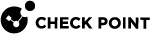cpview
Overview of CPView
Description
CPView is a text based built-in utility on a Check Point computer.
CPView Utility shows statistical data that contain both general system information (CPU, Memory, Disk space) and information for different Software Blades (only on a Security Gateway![]() Dedicated Check Point server that runs Check Point software to inspect traffic and enforce Security Policies for connected network resources. / ClusterXL
Dedicated Check Point server that runs Check Point software to inspect traffic and enforce Security Policies for connected network resources. / ClusterXL![]() Cluster of Check Point Security Gateways that work together in a redundant configuration. The ClusterXL both handles the traffic and performs State Synchronization. These Check Point Security Gateways are installed on Gaia OS: (1) ClusterXL supports up to 5 Cluster Members, (2) VRRP Cluster supports up to 2 Cluster Members, (3) VSX VSLS cluster supports up to 13 Cluster Members. Note: In ClusterXL Load Sharing mode, configuring more than 4 Cluster Members significantly decreases the cluster performance due to amount of Delta Sync traffic. / Scalable Platform Security Group).
Cluster of Check Point Security Gateways that work together in a redundant configuration. The ClusterXL both handles the traffic and performs State Synchronization. These Check Point Security Gateways are installed on Gaia OS: (1) ClusterXL supports up to 5 Cluster Members, (2) VRRP Cluster supports up to 2 Cluster Members, (3) VSX VSLS cluster supports up to 13 Cluster Members. Note: In ClusterXL Load Sharing mode, configuring more than 4 Cluster Members significantly decreases the cluster performance due to amount of Delta Sync traffic. / Scalable Platform Security Group).
The CPView continuously updates the data in easy to access views.
On a Security Gateway / ClusterXL / Scalable Platform Security Group, you can use this statistical data to monitor the performance.
For more information, see sk101878.
Syntax
|
|
CPView User Interface
The CPView user interface has three sections:
|
Section |
Description |
|---|---|
|
Header |
This view shows the time the statistics in the third view are collected. It updates when you refresh the statistics. |
|
Navigation |
This menu bar is interactive. Move between menus with the arrow keys and mouse. A menu can have sub-menus and they show under the menu bar. |
|
View |
This view shows the statistics collected in that view. These statistics update at the refresh rate. |
Using CPView
Use these keys to navigate the CPView:
|
Key |
Description |
|---|---|
|
Arrow keys |
Moves between menus and views. Scrolls in a view. |
|
Home |
Returns to the Overview view. |
|
Enter |
Changes to the View Mode. On a menu with sub-menus, the Enter key moves you to the lowest level sub-menu. |
|
Esc |
Returns to the Menu Mode. |
|
Q |
Quits CPView. |
Use these keys to change CPView interface options:
|
Key |
Description |
|---|---|
|
R |
Opens a window where you can change the refresh rate. The default refresh rate is 2 seconds. |
|
W |
Changes between wide and normal display modes. In wide mode, CPView fits the screen horizontally. |
|
S |
Manually sets the number of rows or columns. |
|
M |
Switches on/off the mouse. |
|
P |
Pauses and resumes the collection of statistics. |
Use these keys to save statistics, show help, and refresh statistics:
|
Key |
Description |
|---|---|
|
C |
Saves the current page to a file. The file name format is:
|
|
H |
Shows a tooltip with CPView options. |
|
Space bar |
Immediately refreshes the statistics. |