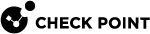Client User Interface Settings
You can choose the default client user interface settings or edit them to customize the Endpoint Security client interface on user computers.
You can change these settings:
-
Display client icon - When selected, the client icon shows in the windows notification area when the Endpoint Security client is installed.
-
Show UserCheck messages - Define how many UserCheck messages a user may see. These notifications are configured in the UserCheck Actions for Media Encryption & Port Protection
 A component of the Endpoint Security client that protects data stored on computers by encrypting removable media devices and allowing tight control over computers' ports (USB, Bluetooth, and so on). Acronym. MEPP., and in other places.
A component of the Endpoint Security client that protects data stored on computers by encrypting removable media devices and allowing tight control over computers' ports (USB, Bluetooth, and so on). Acronym. MEPP., and in other places.The notification options are:
- Show only critical notifications
- Show notifications when protections affect user experience (recommended)
- Show all notifications
-
Graphics that show in the Pre-boot and OneCheck Logon - For each of these graphics, you can Select to upload a new image or Revert to Default image:
Item
Description
Size of Image
Pre-boot Background Image Legacy Resolution (800 x 600)
Legacy resolution image for the Pre-boot
 Authentication before the Operating System loads. screen behind the smaller logon window
Authentication before the Operating System loads. screen behind the smaller logon window800 x 600 pixels
Pre-boot Background Image High Resolution
High resolution image for the Pre-boot screen behind the smaller logon window. For UEFI clients.
1920x1080 pixels
Pre-boot Banner Image
The banner image on the smaller logon window
447 x 98 pixels
OneCheck Logon Background Image
Image in the background of the Windows logon window if OneCheck
 OneCheck settings define how users authenticate to Endpoint Security client computers. Logon is enabled
OneCheck settings define how users authenticate to Endpoint Security client computers. Logon is enabled256 KB or smaller
Client Notification (UserCheck) Icon
Icon in the top-right of a Client Notification (UserCheck)
135x46 pixels