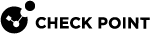Monitoring CPU Resources
From R80.40, the CPU Resource Control is integrated into the CPView utility.
-
Go to the context of Virtual System
 Virtual Device on a VSX Gateway or VSX Cluster Member that implements the functionality of a Security Gateway. Acronym: VS. 0:
Virtual Device on a VSX Gateway or VSX Cluster Member that implements the functionality of a Security Gateway. Acronym: VS. 0:-
In the Expert mode:
vsenv -
set virtual-system 0
-
-
Run the CPView:
cpviewSee cpview.
-
From the top, click:
Advanced > VSX > VSs > Physical-Resources

Notes:
-
This tab shows the CPU consumption by Virtual Systems and by Virtual Routers.
-
The "CPU %" column shows the percentage of CPU used by all the processes of each Virtual System.
The column shows a percentage of a single CPU (the same behavior as in the "
top" command).Example:
-
There are 4 CPU cores on the VSX Gateway
 Physical server that hosts VSX virtual networks, including all Virtual Devices that provide the functionality of physical network devices. It holds at least one Virtual System, which is called VS0..
Physical server that hosts VSX virtual networks, including all Virtual Devices that provide the functionality of physical network devices. It holds at least one Virtual System, which is called VS0.. -
The processes of the Virtual System "VS1" are using:
-
30% of CPU 0
-
40% of CPU 1
-
50% of CPU 2
-
10% of CPU 3
In such case, the "CPU %" column shows 130% for VS1.
-
-
-
To get the CPU usage for the VSX
 Virtual System Extension. Check Point virtual networking solution, hosted on a computer or cluster with virtual abstractions of Check Point Security Gateways and other network devices. These Virtual Devices provide the same functionality as their physical counterparts. Gateway / VSX Cluster Member
Virtual System Extension. Check Point virtual networking solution, hosted on a computer or cluster with virtual abstractions of Check Point Security Gateways and other network devices. These Virtual Devices provide the same functionality as their physical counterparts. Gateway / VSX Cluster Member Security Gateway that is part of a cluster., divide the "CPU %" value in the Total Resource Consumption section by the number of the CPU cores.
Security Gateway that is part of a cluster., divide the "CPU %" value in the Total Resource Consumption section by the number of the CPU cores.
-