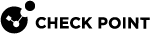VSX Cluster in Bridge Mode
For more information, see the R80.40 Installation and Upgrade Guide > Chapter Special Scenarios for Security Gateways > Section Deploying a Security Gateway or a ClusterXL in Bridge Mode.
Enabling Active/Standby Bridge Mode on a New VSX Cluster
-
During the Gaia
 Check Point security operating system that combines the strengths of both SecurePlatform and IPSO operating systems. First Time Configuration Wizard of each VSX
Check Point security operating system that combines the strengths of both SecurePlatform and IPSO operating systems. First Time Configuration Wizard of each VSX Virtual System Extension. Check Point virtual networking solution, hosted on a computer or cluster with virtual abstractions of Check Point Security Gateways and other network devices. These Virtual Devices provide the same functionality as their physical counterparts. Cluster Member
Virtual System Extension. Check Point virtual networking solution, hosted on a computer or cluster with virtual abstractions of Check Point Security Gateways and other network devices. These Virtual Devices provide the same functionality as their physical counterparts. Cluster Member Security Gateway that is part of a cluster., on the Products page, select ClusterXL.
Security Gateway that is part of a cluster., on the Products page, select ClusterXL. -
After the First Time Configuration Wizard is complete and reboot:
-
If you enabled the Per Virtual System State feature (required for VSLS), the Active/Standby Bridge Mode
 Security Gateway or Virtual System that works as a Layer 2 bridge device for easy deployment in an existing topology. is enabled automatically.
Security Gateway or Virtual System that works as a Layer 2 bridge device for easy deployment in an existing topology. is enabled automatically. -
If you chose not to enable the Virtual System Load Sharing
 VSX Cluster technology that assigns Virtual System traffic to different Active Cluster Members. Acronym: VSLS. before, then:
VSX Cluster technology that assigns Virtual System traffic to different Active Cluster Members. Acronym: VSLS. before, then:-
Connect to the command line on each VSX Cluster
 Two or more Security Gateways that work together in a redundant configuration - High Availability, or Load Sharing. Member.
Two or more Security Gateways that work together in a redundant configuration - High Availability, or Load Sharing. Member. -
Run:
cpconfig -
Select the option to enable Active/Standby Bridge Mode, enter y, and continue the configuration.
-
-
-
Connect with SmartConsole
 Check Point GUI application used to manage a Check Point environment - configure Security Policies, configure devices, monitor products and events, install updates, and so on. to the Security Management Server
Check Point GUI application used to manage a Check Point environment - configure Security Policies, configure devices, monitor products and events, install updates, and so on. to the Security Management Server Dedicated Check Point server that runs Check Point software to manage the objects and policies in a Check Point environment within a single management Domain. Synonym: Single-Domain Security Management Server. or Main Domain Management Server
Dedicated Check Point server that runs Check Point software to manage the objects and policies in a Check Point environment within a single management Domain. Synonym: Single-Domain Security Management Server. or Main Domain Management Server Check Point Single-Domain Security Management Server or a Multi-Domain Security Management Server. that manages this VSX Cluster.
Check Point Single-Domain Security Management Server or a Multi-Domain Security Management Server. that manages this VSX Cluster. -
From the left navigation panel, click Gateways & Servers.
-
Double-click the VSX Cluster object.
The VSX Cluster Properties window opens.
-
From the left tree, click Other > VSX Bridge Configuration.
-
Select Check Point ClusterXL.
The Active/Standby Bridge Mode loop detection algorithms in ClusterXL are enabled.
-
Click OK.
-
Install the VSX Policy on the VSX Cluster object.
The name of this policy is:
<Name of VSX Cluster Object>_VSX
Enabling Active/Standby Bridge Mode on an Existing VSX Cluster
-
Connect with SmartConsole to the Security Management Server or Main Domain Management Server that manages the VSX Cluster.
-
From the left navigation panel, click Gateways & Servers.
-
Double-click the VSX Cluster object.
The VSX Cluster Properties window opens.
-
From the left tree, click Other > VSX Bridge Configuration.
-
Select Check Point ClusterXL.
The Active/Standby Bridge Mode loop detection algorithms in ClusterXL are enabled.
-
Click OK.
-
Install the VSX Policy on the VSX Cluster object.
The name of this policy is:
<Name of VSX Cluster Object>_VSX -
On each VSX Cluster Member:
-
Connect to the command line.
-
Log in to the Expert mode.
-
Run:
cpconfig -
Select Enable ClusterXL for Bridge Active/Standby.
-
Exit from the
cpconfigmenu. -
Reboot.
-
Enabling Active/Active Bridge Mode on an Existing VSX Cluster
-
Connect with SmartConsole to the Security Management Server or Main Domain Management Server that manages the VSX Cluster.
-
From the left navigation panel, click Gateways & Servers.
-
Double-click the VSX Cluster object.
The VSX Cluster Properties window opens.
-
From the left tree, click Other > VSX Bridge Configuration.
-
Select Standard Layer 2 Loop Detection Protocols.
-
Click OK.
-
Install the VSX Policy on the VSX Cluster object.
The name of this policy is:
<Name of VSX Cluster Object>_VSX -
On each VSX Cluster Member:
-
Connect to the command line.
-
Log in to the Expert mode.
-
Run:
cpconfig -
Select Disable ClusterXL for Bridge Active/Standby.
-
Exit from the
cpconfigmenu. -
Reboot.
-