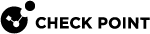SSH Deep Packet Inspection
The Secure Shell (SSH) is a protocol which uses for secure remote login and other secure network services over an insecure network. SSH allows tunneling, which can be used to bypass firewalls and breach Security Policies![]() Collection of rules that control network traffic and enforce organization guidelines for data protection and access to resources with packet inspection..
Collection of rules that control network traffic and enforce organization guidelines for data protection and access to resources with packet inspection..
You can use the SSH Deep Packet Inspection ("SSH DPI") feature to decrypt and encrypt SSH traffic and let Threat Prevention protect against advanced threats, bots, and other malware.
-
Block SSH attacks
-
Block the transmission of viruses through SCP and SFTP protocols
-
Prevent
 UserCheck rule action that blocks traffic and files and can show a UserCheck message. brute force password cracking of SSH/SFTP servers
UserCheck rule action that blocks traffic and files and can show a UserCheck message. brute force password cracking of SSH/SFTP servers -
Prevent the dangerous use of SSH Port forwarding
-
Prevent using simple passwords like "password" when connecting to SSH/SFTP
-
Prevent using vulnerable cryptography
-
Prevent using vulnerable SSH clients and servers
-
Prevent using port 22 for other protocols except for SSH
Note - By default, SSH DPI supports only the Anti-Virus![]() Check Point Software Blade on a Security Gateway that uses real-time virus signatures and anomaly-based protections from ThreatCloud to detect and block malware at the Security Gateway before users are affected. Acronym: AV. and IPS
Check Point Software Blade on a Security Gateway that uses real-time virus signatures and anomaly-based protections from ThreatCloud to detect and block malware at the Security Gateway before users are affected. Acronym: AV. and IPS![]() Check Point Software Blade on a Security Gateway that inspects and analyzes packets and data for numerous types of risks (Intrusion Prevention System). Software Blades. Starting in the Jumbo Hotfix Accumulator
Check Point Software Blade on a Security Gateway that inspects and analyzes packets and data for numerous types of risks (Intrusion Prevention System). Software Blades. Starting in the Jumbo Hotfix Accumulator![]() Collection of hotfixes combined into a single package. Acronyms: JHA, JHF, JHFA. for R80.40, SSH DPI also supports the Threat Emulation
Collection of hotfixes combined into a single package. Acronyms: JHA, JHF, JHFA. for R80.40, SSH DPI also supports the Threat Emulation![]() Check Point Software Blade on a Security Gateway that monitors the behavior of files in a sandbox to determine whether or not they are malicious. Acronym: TE. Software Blade
Check Point Software Blade on a Security Gateway that monitors the behavior of files in a sandbox to determine whether or not they are malicious. Acronym: TE. Software Blade![]() Specific security solution (module): (1) On a Security Gateway, each Software Blade inspects specific characteristics of the traffic (2) On a Management Server, each Software Blade enables different management capabilities..
Specific security solution (module): (1) On a Security Gateway, each Software Blade inspects specific characteristics of the traffic (2) On a Management Server, each Software Blade enables different management capabilities..
There are two modes of inspection:
-
Transparent inspection - Requires importing the public key and private key of the inspected server to the gateway.
-
Non-transparent inspection - Requires importing only the public key of the inspected server to the gateway.
SSH DPI Architecture
Similar to HTTPS Inspection![]() Feature on a Security Gateway that inspects traffic encrypted by the Secure Sockets Layer (SSL) protocol for malware or suspicious patterns. Synonym: SSL Inspection. Acronyms: HTTPSI, HTTPSi., SSH DPI works as the man-in-the-middle.
Feature on a Security Gateway that inspects traffic encrypted by the Secure Sockets Layer (SSL) protocol for malware or suspicious patterns. Synonym: SSL Inspection. Acronyms: HTTPSI, HTTPSi., SSH DPI works as the man-in-the-middle.
|
|
|
|
Note - All TCP traffic should pass through the Security Gateway |
Enabling SSH Deep Packet Inspection on the Security Gateway
-
On the Security Gateway, Run:
cpssh_config ion -
Run this command:
fw fetch localOr install the Access Control policy in SmartConsole
 Check Point GUI application used to manage a Check Point environment - configure Security Policies, configure devices, monitor products and events, install updates, and so on.
Check Point GUI application used to manage a Check Point environment - configure Security Policies, configure devices, monitor products and events, install updates, and so on.
Disabling SSH Deep Packet Inspection on the Security Gateway
On the Security Gateway, run:
|
|
Viewing SSH DPI Status
On the Security Gateway, run:
|
|
Note - All SSH inspection settings survive Security Gateway reboot.
Configuring SSH Deep packet Inspection
Add an inspected SSH server
|
|
Note - The Security Gateway introduces the Server to the Client with a new public key. |
|
Step |
Instructions |
||
|---|---|---|---|
|
1 |
Copy the SSH server's public key to the Security Gateway Note - In Linux, the key on the Security Gateway is |
||
|
2 |
On the Gateway, run this command:
For example: If your ssh sever host is
|
||
|
3 |
Repeat steps 1 and 2 for every SSH server to be added. |
|
|
Note - The Security Gateway introduces the Server to the Client with the original public key. |
|
Step |
Instructions |
|---|---|
|
1 |
In SmartConsole, enable the IPS Software Blade in the Security Gateway object. |
|
2 |
Enable the IPS Software Blade in the corresponding Threat Prevention policy. |
|
3 |
Install Threat Prevention Policy. |
|
Step |
Instructions |
|---|---|
|
1 |
In SmartConsole, enable the Anti-Virus Software Blade in the Security Gateway object. |
|
2 |
Enable Anti-Virus Software Blade in the corresponding Threat Prevention policy. |
|
3 |
Install Threat Prevention Policy. |
On the Security Gateway, run:
|
|
|
Step |
Instructions |
|---|---|
|
1 |
In SmartConsole, from the right panel, select Objects > Services. |
|
2 |
Right-click on the TCP, and then choose NEW TCP. |
|
3 |
Enter a name for the new TCP service:
|
|
4 |
Install the Access Control Policy. |
SSH Deep Packet Inspection Settings
On the Security Gateway, run:
|
|
On the Security Gateway, run:
|
|
On the Security Gateway, run:
|
|
On the Security Gateway, run:
|
|
On the Security Gateway, run:
|
|
On the Gateway, run:
|
|
For example, to disable aes128-cbc:
|
|
Client Authorization (authorization by keys - without passwords)
|
Step |
Instructions |
|
|---|---|---|
|
1 |
Configure the SSH server to do the authorization via keys. This is done by copying the public key from the client to the server in For more details, see askubuntu.com. |
|
|
2 |
Copy SSH client public and private keys ( |
|
|
3 |
Copy the SSH server public key ( |
|
|
4 |
Run this command:
Where:
|
Cluster
Currently, we do not support keys syncing between cluster![]() Two or more Security Gateways that work together in a redundant configuration - High Availability, or Load Sharing. nodes automatically.
Two or more Security Gateways that work together in a redundant configuration - High Availability, or Load Sharing. nodes automatically.
On the Cluster Member![]() Security Gateway that is part of a cluster., on which the keys were added, run these commands in the Expert mode:
Security Gateway that is part of a cluster., on which the keys were added, run these commands in the Expert mode:
|
|
On the other cluster members, run these commands in the Expert mode:
|
cd /etc/
|
Troubleshooting
Connect to an SSH server with the telnet command.
The output should show "SSH-2.0-cpssh"
Example:
$ telnet 172.23.43.29 22 Trying 172.23.43.29... Connected to 172.23.43.29. Escape character is '^]'. SSH-2.0-cpssh |
Debugging
-
Enable the debug flag "
cpsshi" in the kernel debug module "fw". -
Enable all the debug flags in the kernel debug module "
CPSSH".
For instructions on the debugging procedures, see the R80.40 Quantum Security Gateway Guide > Chapter Kernel Debug on Security Gateway.
-
Create and then run this shell script:
#!/bin/sh echo > $FWDIR/log/cpsshd.elg for PROC in $(pidof cpsshd) do fw debug $PROC on ALL=6 done tail -f $FWDIR/log/cpsshd.elgTo stop the output, press the CTRL+C keys.
-
Replicate the issue, or wait for it to occur.
-
Disable the User Space logs with this command:
for PROC in $(pidof cpsshd) ; do fw debug $PROC off ALL=6 ; done -
Examine the log files:
$FWDIR/log/cpsshd.elg*