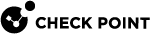Creating SmartLSM Security Profiles
A SmartLSM Security Gateway![]() Dedicated Check Point server that runs Check Point software to inspect traffic and enforce Security Policies for connected network resources. must have a SmartLSM Security Profile, which fetches a Check Point Security Policy
Dedicated Check Point server that runs Check Point software to inspect traffic and enforce Security Policies for connected network resources. must have a SmartLSM Security Profile, which fetches a Check Point Security Policy![]() Collection of rules that control network traffic and enforce organization guidelines for data protection and access to resources with packet inspection. from the Security Management Server
Collection of rules that control network traffic and enforce organization guidelines for data protection and access to resources with packet inspection. from the Security Management Server![]() Dedicated Check Point server that runs Check Point software to manage the objects and policies in a Check Point environment within a single management Domain. Synonym: Single-Domain Security Management Server. or Domain Management Server
Dedicated Check Point server that runs Check Point software to manage the objects and policies in a Check Point environment within a single management Domain. Synonym: Single-Domain Security Management Server. or Domain Management Server![]() Check Point Single-Domain Security Management Server or a Multi-Domain Security Management Server.. This Security Policy determines the settings of the firewall.
Check Point Single-Domain Security Management Server or a Multi-Domain Security Management Server.. This Security Policy determines the settings of the firewall.
Before you can add a SmartLSM Security Gateway to SmartProvisioning![]() Check Point Software Blade on a Management Server (the actual name is "Provisioning") that manages large-scale deployments of Check Point Security Gateways using configuration profiles. Synonyms: Large-Scale Management, SmartLSM, LSM., you must create the Security Policies and Security Profiles for them in SmartConsole
Check Point Software Blade on a Management Server (the actual name is "Provisioning") that manages large-scale deployments of Check Point Security Gateways using configuration profiles. Synonyms: Large-Scale Management, SmartLSM, LSM., you must create the Security Policies and Security Profiles for them in SmartConsole![]() Check Point GUI application used to manage a Check Point environment - configure Security Policies, configure devices, monitor products and events, install updates, and so on..
Check Point GUI application used to manage a Check Point environment - configure Security Policies, configure devices, monitor products and events, install updates, and so on..
This procedure describes how to create a SmartLSM Security Profile for Security Gateways. After you create a Security Profile, you can assign the gateway objects to it.
Do these steps again for each SmartLSM Security Profile. Make a new profile for each type of appliance or server:
-
In SmartConsole, go to > Manage policies and layers > Policies > New.
-
Create a Security Policy and save it.
-
In the Global Toolbar, go to New Object > LSM Profile, and select the type of profile you wish to create.
The SmartLSM Security Profile window opens.
-
Configure the Profile properties.
To open the online help for each view of this window, click Help.

Note - In a High Availability environment, click Add > the Add Masters window opens. From the Available Management Stations column, select all servers and click Add. Then click OK.
-
Click OK.
-
Install Policy on the LSM Security Profile you created.
-
Click Install Policy.
The Install Policy window opens.
-
Select the SmartLSM Security Profile object.
-
Click Install.
-