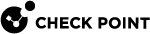Database Revisions
The Security Management architecture has built-in revisions. Each publish operation creates a new revision which contains only the changes from the previous revisions.
Benefits of the revision architecture:
-
Safe recovery from a crisis, restore a Domain to a good known revision (see Notes below).
-
Fast policy verification, based on the difference between installed versions
-
More efficient Management High Availability.
|
|
Best Practices:
|
To see saved database versions:
In SmartConsole, go to Manage & Settings > Sessions > Revisions.
To see the changes made during a specific revision:
-
Go to Manage & Settings > Sessions > Revisions, and select a revision.
The bottom pane shows the audit logs of the changes made in the revision.
-
Optional: Click View.
A separate read-only SmartConsole session opens.
To revert to an earlier revision
-
Go to Manage & Settings > Sessions > Revisions, and select a revision.
-
In Actions, click Revert to this Revision.
The Revert to Revision wizard opens.
To delete all versions of the database that are older than the selected version:
-
Go to Manage & Settings > Sessions > Revisions, and select a revision.
-
In Actions, click Purge.
-
In the confirmation window that opens, click Yes.
|
|
Important - Purge is irreversible. When you purge, that revision and older revisions are deleted. |
|
|
Notes:
|
Use Case - Managing a Crisis Using Database Revisions
A network problem occurs after downloading a Threat Prevention update and installing it on gateways.
Solution
-
From Security Policies
 Collection of rules that control network traffic and enforce organization guidelines for data protection and access to resources with packet inspection. > Threat Prevention > Custom Policy Tools > Updates, in the IPS section, select an update that is known to be good.
Collection of rules that control network traffic and enforce organization guidelines for data protection and access to resources with packet inspection. > Threat Prevention > Custom Policy Tools > Updates, in the IPS section, select an update that is known to be good. -
Click Switch to Version.
-
Install the Threat Prevention Policy.
The Gateway gets that version of the IPS protections. Other network objects and policies do not change.