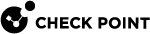The Blades View
This widget displays the security status by Software Blade![]() Specific security solution (module): (1) On a Security Gateway, each Software Blade inspects specific characteristics of the traffic (2) On a Management Server, each Software Blade enables different management capabilities. - the average scores for the five Software Blades with the highest number of security best practices implemented. To see the result for a specific Software Blade, click it. To see the results for all Software Blades, click See All
Specific security solution (module): (1) On a Security Gateway, each Software Blade inspects specific characteristics of the traffic (2) On a Management Server, each Software Blade enables different management capabilities. - the average scores for the five Software Blades with the highest number of security best practices implemented. To see the result for a specific Software Blade, click it. To see the results for all Software Blades, click See All
The top table shows these details related to the best practice:
-
Active - Select to activate the best practice test. Clear to deactivate it.
-
Blade - Blade related to this best practice.
-
ID -Check Point Compliance
 Check Point Software Blade on a Management Server to view and apply the Security Best Practices to the managed Security Gateways. This Software Blade includes a library of Check Point-defined Security Best Practices to use as a baseline for good Security Gateway and Policy configuration. ID assigned to the best practice.
Check Point Software Blade on a Management Server to view and apply the Security Best Practices to the managed Security Gateways. This Software Blade includes a library of Check Point-defined Security Best Practices to use as a baseline for good Security Gateway and Policy configuration. ID assigned to the best practice. -
Name - Name and brief description of the regulatory requirement related to the best practice.
-
Status - Poor, Medium, Good, Secure, or N/A. We recommend that you resolve "Poor" status items immediately.
The bottom section shows these items for the selected best practice test:
-
Description - Detailed description of the best practice test.
-
Action Item - Steps required to become compliant, including alternative scenarios.
-
Dependency - Shows when the selected best practice is dependent on another best practice. This test is only performed if the other best practice is compliant.
-
Relevant Objects - Objects related to the selected best practice test and their status. You can activate or deactivate the selected best practice test for specified objects (this section shows only when the best practice is applicable to specific objects.)
-
Relevant Regulatory Requirements - Link to a list of all the regulatory standards which are applicable to the best practice.