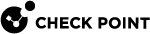The Action Items and Messages View
When a Best Practice test finds a deficiency, the Check Point Compliance![]() Check Point Software Blade on a Management Server to view and apply the Security Best Practices to the managed Security Gateways. This Software Blade includes a library of Check Point-defined Security Best Practices to use as a baseline for good Security Gateway and Policy configuration. blade automatically generates an Action Item. The Action Item shows a helpful description for the corrective measures to take in order to amend the deficiency. You can assign a due date to an Action Item and monitor corrective steps. Due dates are not assigned to Action Items when they are generated.
When you complete the corrective steps, the Check Point Compliance blade deletes the Action Item after the next scan.
Check Point Software Blade on a Management Server to view and apply the Security Best Practices to the managed Security Gateways. This Software Blade includes a library of Check Point-defined Security Best Practices to use as a baseline for good Security Gateway and Policy configuration. blade automatically generates an Action Item. The Action Item shows a helpful description for the corrective measures to take in order to amend the deficiency. You can assign a due date to an Action Item and monitor corrective steps. Due dates are not assigned to Action Items when they are generated.
When you complete the corrective steps, the Check Point Compliance blade deletes the Action Item after the next scan.
This widget has 3 sections:
-
 Action Items
Action Items
This widget displays the updated status of pending action items for your organization:
-
Upcoming items - Action items whose due dates is in the next 30 days.
-
Future items - Action items whose due dates is after more than 30 days.
-
Unscheduled items - Action items without defined due dates.
-
Overdue items - Action items that are overdue.

Best Practice - Resolve overdue action items immediately
To open the action items for a status category, click Action Items:
In the top table, see these details related to the action item:
-
Due Date - Optionally assigned due date for resolving this Action Item. A due date is not automatically assigned when an Action Item is generated.
-
Blade - Blade related to the applicable best practice.
-
ID - Check Point Compliance ID assigned to the applicable best practice.
-
Name - Name and brief description of the regulatory requirement related to the applicable best practice.
-
Status - Poor, Medium, Good, Secure, or N/A. We recommend that you resolve "Poor" status items immediately.
In the bottom section, you can see these items for the selected action item:
-
Action Item Description - Steps required to become complaint.
-
Due Date - Optionally assigned due date for resolving this Action Item.
-
Dependency - Shows when the selected best practice is dependent on another best practice. This test is only performed if the other best practice is compliant.
-
Relevant Objects - Objects related to the selected best practice test and their status. You can activate or deactivate the selected best practice test for specified objects (this section shows only when the best practice is applicable to specific objects.)
-
Relevant Regulatory Requirements - Link to a list of all the regulatory standards which are applicable to the best practice.
-
-
 Alert Messages
Alert Messages
Alerts are generated when a configuration change causes Compliance status degradation. To see all alert messages, click Security Alerts.
-
 System Messages
System Messages
System Message inform about system issues related to the Compliance, for example, Compliance package update. To see all system messages, click System Messages.
To assign a due date to an Action Item:
-
In SmartConsole
 Check Point GUI application used to manage a Check Point environment - configure Security Policies, configure devices, monitor products and events, install updates, and so on.. go to the Logs & Monitor view > Compliance tab > Action Items and Messages > Pending Action Items > Unscheduled items.
Check Point GUI application used to manage a Check Point environment - configure Security Policies, configure devices, monitor products and events, install updates, and so on.. go to the Logs & Monitor view > Compliance tab > Action Items and Messages > Pending Action Items > Unscheduled items. -
Select an Action Item.
-
In the Action Item Description section, click Schedule Now. If the Action Item already has an assigned due date, click the date link to change it.
-
In the window that opens, enter or select a due date and click OK.