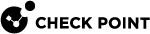Kernel Debug Procedure
Alternatively, use the Kernel Debug Procedure with Connection Life Cycle.
|
|
Important:
|
|
Step |
Instructions |
|||
|---|---|---|---|---|
|
1 |
Connect to the command line on the Security Gateway / each Cluster Member over SSH, or console. |
|||
|
2 |
Log in to the Expert mode. |
|||
|
3 |
Reset the kernel debug options:
|
|||
|
4 |
Reset the kernel debug filters:
|
|||
|
5 |
Configure the applicable kernel debug filters. See Kernel Debug Filters. |
|||
|
6 |
Allocate the kernel debug buffer for each CoreXL
|
|||
|
7 |
Make sure the kernel debug buffer was allocated:
|
|||
|
8 |
Enable the applicable debug flags in the applicable kernel modules:
See Kernel Debug Modules and Debug Flags.
|
|||
|
9 |
Examine the list of the debug flags that are enabled in the specified kernel modules:
|
|||
|
10 |
Save the kernel debug output to a file:
|
|||
|
11 |
Replicate the issue, or wait for the issue to occur. |
|||
|
12 |
Stop the kernel debug output: Press the CTRL+C keys.
|
|||
|
13 |
Reset the kernel debug options:
|
|||
|
14 |
Reset the kernel debug filters:
|
|||
|
15 |
Transfer this file from the Security Gateway / each Cluster Member to your computer:
|
|||
|
16 |
Analyze the debug output file. |
Example - Connection 192.168.20.30:<Any> --> 172.16.40.50:80