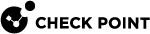Affinity Settings for 16000, 26000, and 28000 Appliances
Background
With the default CoreXL![]() Performance-enhancing technology for Security Gateways on multi-core processing platforms. Multiple Check Point Firewall instances are running in parallel on multiple CPU cores. affinity
Performance-enhancing technology for Security Gateways on multi-core processing platforms. Multiple Check Point Firewall instances are running in parallel on multiple CPU cores. affinity![]() The assignment of a specified CoreXL Firewall instance, VSX Virtual System, interface, user space process, or IRQ to one or more specified CPU cores. settings, all CoreXL SND instances are affined to the same CPU socket. As a result, the number of CoreXL Firewall instances affined to each CPU socket is not balanced.
The assignment of a specified CoreXL Firewall instance, VSX Virtual System, interface, user space process, or IRQ to one or more specified CPU cores. settings, all CoreXL SND instances are affined to the same CPU socket. As a result, the number of CoreXL Firewall instances affined to each CPU socket is not balanced.
To improve the memory behavior and possibly improve the Security Gateway![]() Dedicated Check Point server that runs Check Point software to inspect traffic and enforce Security Policies for connected network resources.'s performance, you can evenly distribute the affinities of CoreXL SND instances and CoreXL Firewall instances between the CPU sockets.
Dedicated Check Point server that runs Check Point software to inspect traffic and enforce Security Policies for connected network resources.'s performance, you can evenly distribute the affinities of CoreXL SND instances and CoreXL Firewall instances between the CPU sockets.
The configuration provided below is a recommendation for Threat Prevention and NGFW.
Syntax
These are the applicable CLI commands:
|
|
|
|
Parameters
|
Parameter |
Description |
|---|---|
|
|
IDs of CoreXL SND Instances separated with:
|
|
|
IDs of CoreXL Firewall Instances separated with:
|
|
|
Notes:
|
Procedure
|
Step |
Instructions |
||
|---|---|---|---|
|
1 |
Connect to the command line on the Security Appliance over SSH, or console. |
||
|
2 |
Log in to Gaia Clish |
||
|
3 |
Run:
|
||
|
4 |
Enter the number of the Check Point CoreXL option. |
||
|
5 |
Enter 1 to select the (1) Change the number of firewall instances option. |
||
|
6 |
Configure the number of CoreXL Firewall instances:
|
||
|
7 |
Exit from the |
||
|
8 |
Reboot the Security Appliance. |
||
|
9 |
Connect to the command line on the Security Appliance over SSH, or console. |
||
|
10 |
Log in to the Expert mode. |
||
|
11 |
Examine the current CoreXL affinity configuration:
|
||
|
12 |
|
||
|
13 |
Configure the affinity of CoreXL Firewall instances to specific CPU cores:
|
||
|
14 |
Examine the new CoreXL configuration:
|
|
Step |
Instructions |
||
|---|---|---|---|
|
1 |
Connect to the command line on the Security Appliance over SSH, or console. |
||
|
2 |
Log in to Gaia |
||
|
3 |
Run:
|
||
|
4 |
Enter the number of the Check Point CoreXL option. |
||
|
5 |
Enter 1 to select the (1) Change the number of firewall instances option. |
||
|
6 |
Configure the number of CoreXL Firewall instances:
|
||
|
7 |
Exit from the |
||
|
8 |
Reboot the Security Appliance. |
||
|
9 |
Connect to the command line on the Security Appliance over SSH, or console. |
||
|
10 |
Log in to the Expert mode. |
||
|
11 |
Examine the current CoreXL affinity configuration:
|
||
|
12 |
Configure the Multi-Queue:
|
||
|
13 |
Configure the affinity of CoreXL Firewall instances to specific CPU cores:
|
||
|
14 |
Examine the new CoreXL configuration:
|