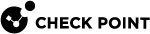Preparing the VSX Gateway or each VSX Cluster Member
|
Item |
Description |
||||||||
|---|---|---|---|---|---|---|---|---|---|
|
1 |
Select a designated physical interface for Mirror and Decrypt on the VSX Gateway
|
||||||||
|
2 |
Do not configure an IP address on this designated physical interface. |
||||||||
|
3 |
Configure the required Maximum Transmission Unit (MTU) on this designated physical interface. MTU has to be the default 1500, or at least the maximal MTU value from other interfaces on the VSX Gateway, or VSX Cluster Member. For instructions about configuring an MTU on a physical interface, see R80.40 Gaia Administration Guide - Chapter Network Management - Section Network Interfaces - Section Physical Interfaces. |
||||||||
|
4 |
|