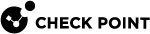Working with Gemalto HSM (Previous Procedure)
|
|
Important - There are two different procedures to configure a Check Point Security Gateway
|
Prerequisites
-
R80.40 Management Server
 Check Point Single-Domain Security Management Server or a Multi-Domain Security Management Server. (see sk160736).
Check Point Single-Domain Security Management Server or a Multi-Domain Security Management Server. (see sk160736). -
R80.40 Security Gateway or Cluster Members (see sk160736).
-
Optional: R80.40 Jumbo Hotfix Accumulator Take lower than 53 (see Jumbo Hotfix Accumulator for R80.40).
Configuration Steps
Use the Gemalto configuration documents to configure the Gemalto HSM environment.
| Step | Instructions | ||
|---|---|---|---|
|
1 |
Download this package: Gemalto SafeNet HSM Help package (007-011136-012_Net_HSM_6.2.2_Help_RevA)
|
||
|
2 |
Use a Windows-based computer. |
||
|
3 |
Extract the Gemalto HSM Help package to some folder. |
||
|
4 |
Open the extracted Gemalto HSM Help folder. |
||
|
5 |
Double-click the START_HERE.html file. The Gemalto SafeNet Network HSM 6.2.2 Product Documentation opens. |
Use the Gemalto Help documents to install and configure the Gemalto HSM Appliance Server.
| Step | Instructions | |||||||||
|---|---|---|---|---|---|---|---|---|---|---|
|
1 |
Install the Gemalto HSM Appliance. From the Gemalto SafeNet Network HSM 6.2.2 Product Documentation, go to the Installation Guide > SafeNet Network HSM Hardware Installation. |
|||||||||
|
2 |
Do the initial configuration of the Gemalto HSM Appliance and the Gemalto HSM Server. From the Gemalto SafeNet Network HSM 6.2.2 Product Documentation, go to the Configuration Guide > follow from [Step 1] to [Step 6]. |
|||||||||
|
3 |
In LunaSH, generate a new certificate for the Gemalto HSM Appliance Server (
From the Gemalto SafeNet Network HSM 6.2.2 Product Documentation, go to the Configuration Guide > [Step 7] Create a trusted link and register Client and Appliance with each other. |
|||||||||
|
4 |
Complete the configuration of the Gemalto HSM Appliance Server to work with the Check Point Security Gateway (Cluster):
|
You use the Gemalto HSM Client workstation to create a CA Certificate on the Gemalto HSM Server.
Check Point Security Gateway (Cluster Members) uses this CA Certificate for HTTPS Inspection![]() Feature on a Security Gateway that inspects traffic encrypted by the Secure Sockets Layer (SSL) protocol for malware or suspicious patterns. Synonym: SSL Inspection. Acronyms: HTTPSI, HTTPSi. to store and to access SSL keys on the Gemalto HSM Server.
Feature on a Security Gateway that inspects traffic encrypted by the Secure Sockets Layer (SSL) protocol for malware or suspicious patterns. Synonym: SSL Inspection. Acronyms: HTTPSI, HTTPSi. to store and to access SSL keys on the Gemalto HSM Server.
|
|
Note - You can also use Check Point Security Gateway (Cluster Members) with the installed HSM Client package as an HSM Client workstation. |
| Step | Instructions | |||
|---|---|---|---|---|
|
1 |
Download this software package: SafeNet HSM Client for Workstation
|
|||
|
2 |
Install a Windows-based or Linux-based computer to use as a Gemalto HSM Client Workstation. |
|||
|
3 |
Install the HSM Client package on the computer: From the Gemalto SafeNet Network HSM 6.2.2 Product Documentation, go to the Installation Guide > SafeNet HSM Client Software Installation. |
|||
|
4 |
Establish a Trust Link between the Gemalto HSM Client Workstation and the Gemalto HSM Server. From the Gemalto SafeNet Network HSM 6.2.2 Product Documentation, go to the Configuration Guide > [Step 7] Create a trusted link and register Client and Appliance with each other. On the Gemalto HSM Client Workstation, run in LunaCM:
|
| Step | Instructions | ||||
|---|---|---|---|---|---|
|
1 |
On the Gemalto HSM Client workstation, open a command prompt or a terminal window. |
||||
|
2 |
Use the " From the Gemalto SafeNet Network HSM 6.2.2 Product Documentation, go to the Utilities Reference Guide > Certificate Management Utility (CMU) > cmu generatekeypair. Example:
|
||||
|
3 |
Enter the password for the partition on Gemalto HSM Server (you configured it in Step 2 of 5: Configuring the Gemalto HSM Appliance Server to Work with Security Gateway). Example:
|
||||
|
4 |
Select the RSA mechanism by entering the corresponding number:
|
||||
|
5 |
Examine the handles of the key pair you created. From the Gemalto SafeNet Network HSM 6.2.2 Product Documentation, go to the Utilities Reference Guide > Certificate Management Utility (CMU) > cmu list.
Example output:
|
||||
|
6 |
Use the handle numbers from the previous step to create the CA certificate. From the Gemalto SafeNet Network HSM 6.2.2 Product Documentation, go to the Utilities Reference Guide > Certificate Management Utility (CMU) > cmu selfsigncertificate Example:
|
||||
|
7 |
Examine the handles of the CA certificate you created.
Example output:
|
|
|
Important - In a Cluster, you must configure all the Cluster Members in the same way. |
This step has four sub-steps.
|
|
Important:
|
| Step | Instructions | ||
|---|---|---|---|
|
1 |
In SmartConsole See the R80.40 Security Management Administration Guide > Chapter HTTPS Inspection. |
||
|
2 |
On the Security Gateway (every Cluster Member), disable the HSM in the
|
||
|
3 |
In SmartConsole, install the applicable Access Control Policy on the Security Gateway (Cluster). |
||
|
4 |
Make sure that HTTPS Inspection works correctly without the HSM Server:
|
|
|
Important:
|
|
Step |
Instructions |
||
|---|---|---|---|
|
1 |
Download this software package: Gemalto SafeNet HSM Simplified Client for Check Point Gateway
|
||
|
2 |
Transfer the software package to the Check Point Security Gateway (every Cluster Member) to some directory. |
||
|
3 |
Connect to the command line on the Check Point Security Gateway (every Cluster Member). |
||
|
4 |
Log in to the Expert mode. |
||
|
5 |
Go to the directory with the packages:
|
||
|
6 |
Extract the packages:
|
||
|
7 |
Install these packages:
|
|
|
Important:
|
|
|
Notes:
|
|
Step |
Instructions |
|||
|---|---|---|---|---|
|
1 |
Connect to the command line on the Check Point Security Gateway (every Cluster Member). |
|||
|
2 |
Log in to the Expert mode. |
|||
|
3 |
Go to the SafeNet HSM Simplified Client installation directory:
|
|||
|
4 |
Import the HSM Appliance Server certificate ( Important - The period at the end is part of the syntax.
|
|||
|
5 |
Register the HSM Appliance Server certificate (
|
|||
|
6 |
Create a certificate and private key for the Check PointSecurity Gateway (Cluster Member):
|
|||
|
7 |
Transfer the certificate file that you created from the Security Gateway (Cluster Member) to the HSM Appliance: Important - The colon at the end is part of the syntax.
|
|||
|
8 |
Connect to the command line on the HSM Appliance and log in to LunaSH. |
|||
|
9 |
Register the Check Point Security Gateway (every Cluster Member) on the HSM Appliance Server:
|
|||
|
10 |
Restart the Network Trust Link service:
|
|||
|
11 |
Confirm the Check Point Security Gateway (Cluster Member) registration as a trusted HSM client:
|
|||
|
12 |
Assign the Check Point Security Gateway (Cluster Member) to the applicable partition:
|
|||
|
13 |
Examine the partition access:
|
|||
|
14 |
On the Check Point Security Gateway (every Cluster Member), examine the access to its partition on the HSM Appliance Server :
|
|
|
Important:
|
|
|
Notes:
|
| Step | Instructions | |||
|---|---|---|---|---|
|
1 |
Connect to the command line on the Security Gateway (every Cluster Member). |
|||
|
2 |
Log in to the Expert mode. |
|||
|
3 |
Back up the
|
|||
|
4 |
Edit the
|
|||
|
5 |
Configure the required values for these attributes:
|
|||
|
|
Example:
|
|||
|
6 |
Fetch the local policy:
|
|||
|
7 |
Make sure that the Security Gateway (every Cluster Member) can connect to the HSM Server and that HTTPS Inspection is activated successfully on the outbound traffic. Run this command:
The output must show:
For more information, see Monitoring HTTPS Inspection with HSM in CLI. |
|||
|
8 |
Make that HTTPS Inspection is activated successfully on the outbound traffic:
|
Additional Actions for a Gemalto HSM Server
If it is necessary to establish new Trust Link between a Check Point Security Gateway and an HSM Server, you have to delete the current Trust Link.
Use Case: When you replace or reconfigure a Check Point Security Gateway, or an HSM Server.
| Step | Instructions | ||
|---|---|---|---|
|
1 |
Delete the current Trust Link on the Check Point Security Gateway (every Cluster Member):
|
||
|
2 |
Delete the current Trust Link on the HSM Appliance:
|
|
|
Note - For more information, see the Gemalto SafeNet Network HSM 6.2.2 Product Documentation. |
| Step | Instructions | |
|---|---|---|
|
1 |
Connect to the HSM Appliance over SSH. |
|
|
2 |
Examine all the configured interfaces:
|
|
|
3 |
Add a new interface:
|
|
|
4 |
Enable Network Trust Link Service (NTLS) on all the interfaces. |
|
|
Note - For more information, see the Gemalto SafeNet Network HSM 6.2.2 Product Documentation > LunaSH Command Reference Guide > LunaSH Commands. |