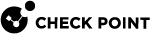Exception Groups
The Exception Groups pane shows a list of exception groups that were created, the rules that use them, and any comments related to the defined group.
|
Option |
Meaning |
|---|---|
|
New |
Creates a new exception group. |
|
Edit |
Modifies an existing exception group. |
|
Delete |
Deletes an exception group. |
|
Search |
Search for an exception group. |
Global Exceptions
The system comes with a predefined group named Global Exceptions. Exceptions that you define in the Global Exceptions group are automatically added to every rule![]() Set of traffic parameters and other conditions in a Rule Base (Security Policy) that cause specified actions to be taken for a communication session. in the Rule Base
Set of traffic parameters and other conditions in a Rule Base (Security Policy) that cause specified actions to be taken for a communication session. in the Rule Base![]() All rules configured in a given Security Policy. Synonym: Rulebase.. For other exception groups, you can decide to which rules to add them.
All rules configured in a given Security Policy. Synonym: Rulebase.. For other exception groups, you can decide to which rules to add them.
Exception Groups in the Rule Base
Global exceptions and other exception groups are added as shaded rows below the rule in the Rule Base. Each exception group is labeled with a tab that shows the exception group's name. The exceptions within a group are identified in the No column using the syntax: E - <rule number>.<exception number>, where E identifies the line as an exception.
If there is a Global Exceptions group that contains two exceptions, all rules show the exception rows in the Rule BaseNo column as E-1.1 and E-1.2. Note - that the numbering of exception varies when you move the exceptions within a rule.
To view exception groups in the Rule Base:
Click the plus or minus sign next to the rule number in the No. column to expand or collapse the rule exceptions and exception groups.
Creating Exception Groups
When you create an exception group, you create a container for one or more exceptions. After you create the group, add exceptions to them. You can then add the group to rules that require the exception group in the Threat PreventionRule Base.
|
Step |
Instructions |
|---|---|
|
1 |
In SmartConsole |
|
2 |
In the Exceptions section, click New. |
|
3 |
|
|
4 |
Click OK. |
|
5 |
Install the Threat Prevention policies. |
Adding Exceptions to Exception Groups
To use exception groups, you must add exception rules to them.
|
Step |
Instructions |
|---|---|
|
1 |
In SmartConsole, select Security Policies > Threat Prevention > Exceptions. |
|
2 |
In the Exceptions section, click the exception group to which you want to add an exception. |
|
3 |
Click Add Exception Rule. |
|
4 |
Configure the settings for the new exception rule. |
|
5 |
Install the Threat Prevention policy. |
Adding Exception Groups to the Rule Base
You can add exception groups to Threat Prevention rules. This only applies to exception groups that are configured to Manually attach to a rule.
|
Step |
Instructions |
|---|---|
|
1 |
Click Security Policies > Threat Prevention > Policy. |
|
2 |
Right-click the rule and select Add Exception Group > <group name>. |
|
3 |
Install the Threat Prevention policies. |