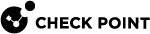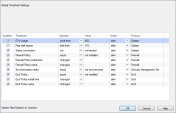System Alerts and Thresholds
You can set thresholds for selected Security Gateways. When a threshold is passed, a system alert is sent.
To set System Alert thresholds:
-
Open Gateways Status view.
-
Right-click a network object and select Configure Thresholds.
The Threshold Settings window opens.
-
Set the thresholds for the selected object:
-
Use global settings - All objects get the same thresholds for system alerts.
-
None - The selected Security Gateway
 Dedicated Check Point server that runs Check Point software to inspect traffic and enforce Security Policies for connected network resources. object does not have thresholds for system alerts.
Dedicated Check Point server that runs Check Point software to inspect traffic and enforce Security Policies for connected network resources. object does not have thresholds for system alerts. -
Custom - Change the thresholds for the selected object to be different than the global settings.
-
To change Global Threshold settings:
-
In the Threshold Settings window, click Edit Global Settings.
The Global Threshold Settings window opens.
-
Select thresholds.
-
In Action, select:
-
none - No alert.
-
log - Sends a log entry to the database.
-
alert - Opens a pop-up window to your desktop.
-
mail - Sends a mail alert to your Inbox.
-
snmptrap - Sends an SNMP alert.
-
useralert - Runs a script. Make sure a user-defined action is available (in SmartConsole
 Check Point GUI application used to manage a Check Point environment - configure Security Policies, configure devices, monitor products and events, install updates, and so on., click > Global properties > Log and Alert > Alert Commands).
Check Point GUI application used to manage a Check Point environment - configure Security Policies, configure devices, monitor products and events, install updates, and so on., click > Global properties > Log and Alert > Alert Commands).
-
To change custom threshold settings:
-
In the Threshold Settings window, select Custom.
The global threshold settings show.
-
Select thresholds to enable for this Security Gateway or Cluster Member
 Security Gateway that is part of a cluster..
Security Gateway that is part of a cluster.. -
Set defining values.