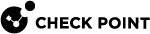Customizing the Results Pane
By default, SmartConsole![]() Check Point GUI application used to manage a Check Point environment - configure Security Policies, configure devices, monitor products and events, install updates, and so on. shows a predefined set of columns and information based on the selected blade in your query. This is known as the Column Profile. For example:
Check Point GUI application used to manage a Check Point environment - configure Security Policies, configure devices, monitor products and events, install updates, and so on. shows a predefined set of columns and information based on the selected blade in your query. This is known as the Column Profile. For example:
-
The DLP column profile includes columns for: Blade, Type, DLP Incident UID, and severity.
-
The Threat Prevention column profile includes columns for: Origin, Action, Severity, and Source User.
A column profile is assigned based on the blade that occurs most frequently in the query results. This is called Automatic Profile Selection, and is enabled by default.
The Column Profile defines which columns show in the Results Pane and in which sequence. You can change the Column Profile as necessary for your environment.
To use the default Column Profile assignments:
-
Right-click a column heading and select Columns Profile > Automatic Profile Selection.
To manually assign Column Profile assignments by default:
-
Right-click a column heading and select Columns Profile > Manual Profile Selection.
To manually assign a different Column Profile:
-
Right-click a column heading and select Columns Profile.
-
Select a Column Profile from the options menu.
To change a Column Profile:
-
Right-click a column heading and select Columns Profile > Edit Profile.
-
In the Show Fields window, select a Column Profile to change.
-
Select fields to add from the Available Fields column.
-
Click Add.
-
Select fields to remove from the Selected Fields column.
-
Click Remove.
-
Select a field in the Selected Fields.
-
Click Move Up or Move Down to change its position in the Results Pane.
-
Double-click the Width column to change the default column width for the selected field.
To change the column width:
-
Drag the right column border in the Results Pane.
-
Right-click and select Save Profile.
Changes made to the column are saved for future sessions.