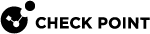Defining Protocols of DLP Rules
Each rule![]() Set of traffic parameters and other conditions in a Rule Base (Security Policy) that cause specified actions to be taken for a communication session. in the Data Loss Prevention
Set of traffic parameters and other conditions in a Rule Base (Security Policy) that cause specified actions to be taken for a communication session. in the Data Loss Prevention![]() Check Point Software Blade on a Security Gateway that detects and prevents the unauthorized transmission of confidential information outside the organization. Acronym: DLP. policy has a definition for the protocols of the data transmission. The default setting for Protocols is Any: DLP will scan transmissions over all enabled protocols.
Check Point Software Blade on a Security Gateway that detects and prevents the unauthorized transmission of confidential information outside the organization. Acronym: DLP. policy has a definition for the protocols of the data transmission. The default setting for Protocols is Any: DLP will scan transmissions over all enabled protocols.
You can control which protocols are supported by DLP in general, or by each gateway, or for each rule.
To define supported protocols for DLP:
-
Open Additional Settings > Protocols.
-
Select the protocols that you want DLP to be able to support, in general.
For example, if performance becomes an issue, you could clear the HTTP checkbox here, without making any other change in the policy. HTTP posts and web mail would go through without Data Loss Prevention inspection.
To define supported protocols for individual DLP Gateways:
-
Open Additional Settings > Protocols.
-
In the Protocol Settings on DLP Blades area, select a DLP Gateway.
-
Click Edit.
The properties window of the gateway opens.
-
Open the Data Loss Prevention page of the gateway properties.
-
Select Apply the DLP policy to these protocols only and select the protocols that you want this DLP Gateway to support.
To define supported protocols for a rule:
-
In the Policy view, click the Protocol column plus button.
If this column is not visible, right-click a column header. In the list of possible columns that appears, select Protocols.
-
Select the protocols for this rule.
Traffic that matches the other parameters of the rule, but is sent over another protocol, is not inspected.