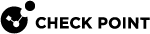Advanced Options for Data Types
These Data Types have several advanced options you can edit only from Database Tool (GuiDBEdit Tool) (see sk13009):
-
Dictionary
-
Keywords
-
Weighted Keywords
-
Patterns
To open the options for these Data Types:
-
Close all SmartConsole
 Check Point GUI application used to manage a Check Point environment - configure Security Policies, configure devices, monitor products and events, install updates, and so on. windows connected to the Management Server
Check Point GUI application used to manage a Check Point environment - configure Security Policies, configure devices, monitor products and events, install updates, and so on. windows connected to the Management Server Check Point Single-Domain Security Management Server or a Multi-Domain Security Management Server..
Check Point Single-Domain Security Management Server or a Multi-Domain Security Management Server.. -
Connect with Database Tool (GuiDBEdit Tool) to the Security Management Server
 Dedicated Check Point server that runs Check Point software to manage the objects and policies in a Check Point environment within a single management Domain. Synonym: Single-Domain Security Management Server..
Dedicated Check Point server that runs Check Point software to manage the objects and policies in a Check Point environment within a single management Domain. Synonym: Single-Domain Security Management Server.. -
Go to Table > Other > dlp_data_tbl.
-
Select the Data Type
 Classification of data in a Check Point Security Policy for the Content Awareness Software Blade. that you want to change:
Classification of data in a Check Point Security Policy for the Content Awareness Software Blade. that you want to change: Case Sensitivity
Case Sensitivity
Applies to Data Types:
-
Dictionary
-
Keywords
-
Weighted Keywords
-
Patterns
By default, DLP finds text strings in uppercase or lowercase. You can choose to only find text that matches the case of the words in the Data Type lists.
To find text strings only when the case of the characters matches:
-
Set
case_sensitivitytotrue.The default value is
false.

Note - The Case Sensitivity option applies to ASCII words. Non-ASCII words are always case sensitive..
 Ordered Match for Names
Ordered Match for Names
Applies to Data Types:
-
Dictionary
By default, DLP finds dictionary words exactly as they are listed in the dictionary file. DLP will not find the dictionary words if they are in a different order. You can configure DLP to find dictionary words even if they occur in a different order.
This is important when DLP looks for names of people that are in a different order. For example, if your dictionary file includes the name "John Smith", DLP will find only "John Smith". By default, DLP will not find "Smith John" in sent messages.
To find dictionary entries in any order:
-
Set
ordered_matchtofalse.The default value is
true.
 Proximity of Matched Words
Proximity of Matched Words
Applies to Data Types:
-
Dictionary
DLP can use the proximity of dictionary words to each other as a criteria in the DLP rules. With this option, if DLP finds the words far from each other, DLP will not trigger an action.
For example, if your dictionary file contains confidential and information and the proximity check is enabled, DLP will detect messages in which these words are within 3 words of each other. In this example:
The dictionary rule will match the text: This email contains confidential company information.
The dictionary rule will not match the text: This information about our product is not confidential.
To enable DLP to check the proximity of dictionary words:
-
Set
enable_proximity_checktotrue.The default value is
false.
To change the value of how near the dictionary words need to be to each other:
-
Set
proximityto the number of words that are allowed to be between Dictionary words.The default value is
3.
 Match Multiple Occurrences
Match Multiple Occurrences
Applies to Data Types:
-
Dictionary
-
Keywords
-
Patterns
DLP scans messages for words that are included in your lists. DLP can record a match for each occurrence of a word in the text, or DLP can record a match once regardless of how many times the word is used in the text.
By default, Patterns are recorded as a match each time the pattern is used in the text, but Dictionary words and Keywords are recorded as a match only once regardless of how many times they are used in the text.
To record a single match regardless of how many times a word is used:
-
Set
count_occurencestofalse.By default, this value is
truefor Patterns.
To record a match for every time a word is used:
-
Set
count_occurencesfor the Data Type totrue.By default, this value is
falsefor Dictionary and Keywords.
 Match Whole Word Only
Match Whole Word Only
Applies to Data Types:
-
Weighted Keywords - only when keyword is a regular expression
-
Patterns
DLP can match text as partial or whole words. For Weighted Keywords and Patterns, you can choose to match only whole words. Dictionary or Keywords Data Types are always matched when they appear as a whole word only.
For example, if your Pattern Data Type contains (C|c)onfident and the whole word only option is enabled, DLP will only match patterns that do not have characters before or after the pattern. In this example:
The Data Type will match the text: confident
The Data Type will not match the text: confidential
To match whole words only:
-
Set
whole_word_onlytotrue.By default, the value is
false.

Note - Languages in which words are not bounded by white spaces or punctuation symbols, such as in Japanese or Chinese, will never match as whole word only.
-
-
Save the changes and close Database Tool (GuiDBEdit Tool).
-
In SmartConsole, install policy.