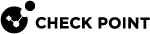Configuring Assigned Load in the Load Sharing Unicast Mode
By default, this is how a Cluster![]() Two or more Security Gateways that work together in a redundant configuration - High Availability, or Load Sharing. in the Load Sharing
Two or more Security Gateways that work together in a redundant configuration - High Availability, or Load Sharing. in the Load Sharing![]() A redundant cluster mode, where all Cluster Members process all incoming traffic in parallel. For more information, see "Load Sharing Multicast Mode" and "Load Sharing Unicast Mode". Synonyms: Active/Active, Load Balancing mode. Acronym: LS. Unicast Mode assigns traffic to Cluster Members:
A redundant cluster mode, where all Cluster Members process all incoming traffic in parallel. For more information, see "Load Sharing Multicast Mode" and "Load Sharing Unicast Mode". Synonyms: Active/Active, Load Balancing mode. Acronym: LS. Unicast Mode assigns traffic to Cluster Members:
|
Total number of Cluster Members |
% of traffic inspected by the Pivot member |
% of traffic inspected by each of the non-Pivot members |
|---|---|---|
|
1 |
100 |
N / A |
|
2 |
30 |
(100% - (% of traffic inspected by Pivot (100% - 30%) / 1 = 70% |
|
3 |
20 |
(100% - (% of traffic inspected by Pivot member)) / (# of non-Pivot members) = (100% - 20%) / 2 = 40% |
|
4 |
10 |
(100% - (% of traffic inspected by Pivot member)) / (# of non-Pivot members) = (100% - 10%) / 3 = 30% |
|
5 |
0 |
(100% - (% of traffic inspected by Pivot member)) / (# of non-Pivot members) = (100% - 0%) / 4 = 25% |
|
|
Note - See the maximum supported number of Cluster Members in the R80.40 Release Notes. |
To change the default assigned traffic load:
-
Back up the Security Management Server
 Dedicated Check Point server that runs Check Point software to manage the objects and policies in a Check Point environment within a single management Domain. Synonym: Single-Domain Security Management Server. / applicable Domain Management Server
Dedicated Check Point server that runs Check Point software to manage the objects and policies in a Check Point environment within a single management Domain. Synonym: Single-Domain Security Management Server. / applicable Domain Management Server Check Point Single-Domain Security Management Server or a Multi-Domain Security Management Server..
Check Point Single-Domain Security Management Server or a Multi-Domain Security Management Server..Refer to:
-
Note - To make sure there are no active
 State of a Cluster Member that is fully operational: (1) In ClusterXL, this applies to the state of the Security Gateway component (2) In 3rd-party / OPSEC cluster, this applies to the state of the cluster State Synchronization mechanism. sessions, run the "
State of a Cluster Member that is fully operational: (1) In ClusterXL, this applies to the state of the Security Gateway component (2) In 3rd-party / OPSEC cluster, this applies to the state of the cluster State Synchronization mechanism. sessions, run the "cpstat mg" command in the Expert mode on the Security Management Server / in the context of each Domain Management Server. -
Connect with Database Tool (GuiDBEdit Tool) to the Security Management Server / applicable Domain Management Server.
-
In the top left pane, go to Table > Network Object > network_objects.
-
In the top right pane, select the applicable Security Gateway
 Dedicated Check Point server that runs Check Point software to inspect traffic and enforce Security Policies for connected network resources. / Cluster object.
Dedicated Check Point server that runs Check Point software to inspect traffic and enforce Security Policies for connected network resources. / Cluster object.
Note - In the column "
Class Name":-
"
gateway_cluster" indicates a non-VSX Virtual System Extension. Check Point virtual networking solution, hosted on a computer or cluster with virtual abstractions of Check Point Security Gateways and other network devices. These Virtual Devices provide the same functionality as their physical counterparts. Cluster
Virtual System Extension. Check Point virtual networking solution, hosted on a computer or cluster with virtual abstractions of Check Point Security Gateways and other network devices. These Virtual Devices provide the same functionality as their physical counterparts. Cluster -
"
vs_cluster_netobj" indicates a VSX Cluster
-
-
Press the CTRL+F keys (or go to the Search menu > click Find) > paste Pivot_overhead> click Find Next.
-
Change the value of the Pivot_overhead attribute for your needs:
-
To make the Pivot member inspect more traffic - decrease the value of "Pivot_overhead".
-
To make the Pivot member inspect less traffic - increase the value of "Pivot_overhead".
-
-
Save the changes: go to the File menu > click Save All.
-
Close the Database Tool (GuiDBEdit Tool).
-
Connect with SmartConsole to the Security Management Server / applicable Domain Management Server.
-
Install the Access Control Policy on the applicable Cluster object.