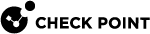Integrating with Data Center Servers
Connecting to a Data Center Server
The Management Server![]() Check Point Single-Domain Security Management Server or a Multi-Domain Security Management Server. connects to the Software-defined data center (SDDC
Check Point Single-Domain Security Management Server or a Multi-Domain Security Management Server. connects to the Software-defined data center (SDDC![]() Software-Defined Data Center. Data Center infrastructure components that can be provisioned, operated, and managed through an API for full automation.) through the Data Center
Software-Defined Data Center. Data Center infrastructure components that can be provisioned, operated, and managed through an API for full automation.) through the Data Center![]() Virtual centralized repository, or a group of physical networked hosts, Virtual Machines, and datastores. They are collected in a group for secured remote storage, management, and distribution of data. server object on SmartConsole
Virtual centralized repository, or a group of physical networked hosts, Virtual Machines, and datastores. They are collected in a group for secured remote storage, management, and distribution of data. server object on SmartConsole![]() Check Point GUI application used to manage a Check Point environment - configure Security Policies, configure devices, monitor products and events, install updates, and so on..
Check Point GUI application used to manage a Check Point environment - configure Security Policies, configure devices, monitor products and events, install updates, and so on..
|
Step |
Instructions |
|---|---|
|
1 |
In SmartConsole, create a new Data Center object in one of these ways:
|
|
2 |
In the Enter Object Name field, enter a name. |
|
3 |
Enter the connection and credentials information. |
|
4 |
To establish a secure connection, click Test Connection. If the certificate window opens, confirm the certificate and click Trust. |
|
5 |
Click OK when the Connection Status changes to Connected. If the status is not Connected, troubleshoot the issues before you continue. |
|
6 |
Click OK. |
|
7 |
Publish the SmartConsole session. |
|
8 |
Install the Access Control policy on the Security Gateway |
|
|
Note - If the connection properties of a Data Center server changed (for example the credentials or the URL), make sure to re-install the policy on all the security gateways which have objects from that Data Center in their policy. |
Creating Rules with Data Center Objects
You can add Data Center objects to the Source and/or Destination columns of Access Control rules and Threat Prevention rules.
|
Step |
Instructions |
|---|---|
|
1 |
In SmartConsole, from the left navigation panel, click Security Policies. |
|
2 |
At the top, click Access Control > Policy. |
|
3 |
In the applicable rule |
|
4 |
Click Import. |
|
5 |
Select an existing Data Center object. Alternatively, click Data Centers > New Data Center > applicable Data Center. |
|
6 |
Install the Access Control Policy. |
|
Step |
Instructions |
|---|---|
|
1 |
In SmartConsole, from the left navigation panel, click Security Policies. |
|
2 |
At the top, click Threat Prevention > Policy. |
|
3 |
In the applicable rule, in the Source or Destination column, click + to add new items. |
|
4 |
In the top right corner, click Import. |
|
5 |
Select an existing Data Center object. Alternatively, click Data Centers > New Data Center > applicable Data Center. |
|
6 |
Install the Threat Prevention Policy. |
Check Point Management API
The Check Point Management API includes Data Center commands to add, delete, set, and show Data Center Servers and their contents, and to show, delete, and import Data Center objects.
Use the API to automate Data Center security management and monitoring.
To change the API configuration and to learn more: