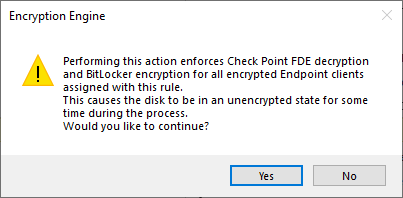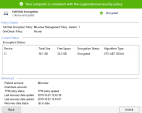Configuring a BitLocker Encryption Policy
To manage BitLocker encryption on Endpoint Security clients on Windows, configure the Full Disk Encryption![]() A component on Endpoint Security Windows clients. This component combines Pre-boot protection, boot authentication, and strong encryption to make sure that only authorized users are given access to information stored on desktops and laptops. Acronym: FDE. Policy. You can use the default Full Disk Encryption rule
A component on Endpoint Security Windows clients. This component combines Pre-boot protection, boot authentication, and strong encryption to make sure that only authorized users are given access to information stored on desktops and laptops. Acronym: FDE. Policy. You can use the default Full Disk Encryption rule![]() Set of traffic parameters and other conditions in a Rule Base (Security Policy) that cause specified actions to be taken for a communication session. Default Full Disk Encryption settings for the entire organization, change the action of the rule to Use BitLocker Management, and install the policy.
Set of traffic parameters and other conditions in a Rule Base (Security Policy) that cause specified actions to be taken for a communication session. Default Full Disk Encryption settings for the entire organization, change the action of the rule to Use BitLocker Management, and install the policy.
Alternatively, you can create a new rule and configure actions for a specific organizational unit.
|
|
Best Practices
|
-
Open SmartEndpoint
 A Check Point GUI application which connects to the Endpoint Security Management Server, to manage your Endpoint Security environment - to deploy, monitor and configure Endpoint Security clients and policies. and go to the Policy tab.
A Check Point GUI application which connects to the Endpoint Security Management Server, to manage your Endpoint Security environment - to deploy, monitor and configure Endpoint Security clients and policies. and go to the Policy tab. -
In the toolbar of the Policy tab, click Create a Rule
 .
.The Create Rule Wizard opens.
-
Click Full Disk Encryption.
-
Click Next.
-
In the Select Entities page, select the computers for which you want to configure BitLocker encryption.
-
Click Next.
-
In the Change rule action settings page, click Encryption Engine, and select Use BitLocker Management.
A warning message shows. Read it carefully.
-
Click Yes.
Two actions remain: Encryption Engine and Access Management.
-
Edit the BitLocker Management policy: Click Use BitLocker Management and select Edit Shared Action.
-
Configure these settings:
Setting
Options
Initial encryption type - Encrypt entire drive - Recommended for computers that are in production and already have user data, such as documents and emails.
- Encrypt used disk space only, to encrypt only the data. Recommended for fresh Windows installations.
Drives to encrypt - All drives - Encrypt all drives and volumes.
- OS drive only - Encrypt only the OS drive (usually C:\). This is the default.
Encryption algorithm - Windows Default - This is recommended. On Windows 10 Build 1507 or later, unencrypted disks are encrypted with XTS-AES-128. On encrypted disks, the encryption algorithm is not changed.
- XTS-AES-128
- XTS-AES-256
-
Click OK.
-
Click Next.
-
In the Enter rule name and comment page, fill in the details.
-
Click Finish.
-
In the main toolbar, click Save rule
 , and Install the Policy
, and Install the Policy  .
.
-
On the Windows client computer, in the system tray, right-click the lock icon of Endpoint Security client.
-
Select Display Overview and open the Full Disk Encryption page.
-
Make sure the Policy Details show the BitLocker Management Policy.