


Important - See Known Limitation MBS-5288 in sk148074.
VSX Clusters can efficiently balance network traffic load by distributing active Virtual Systems amongst VSX Cluster Members. This capability is known as Virtual System Load Sharing (VSLS).
In a deployment scenario with three VSX Cluster Members, each with three Virtual Systems: an equalized Load Sharing deployment might have one Active Virtual System on each VSX Cluster Member.
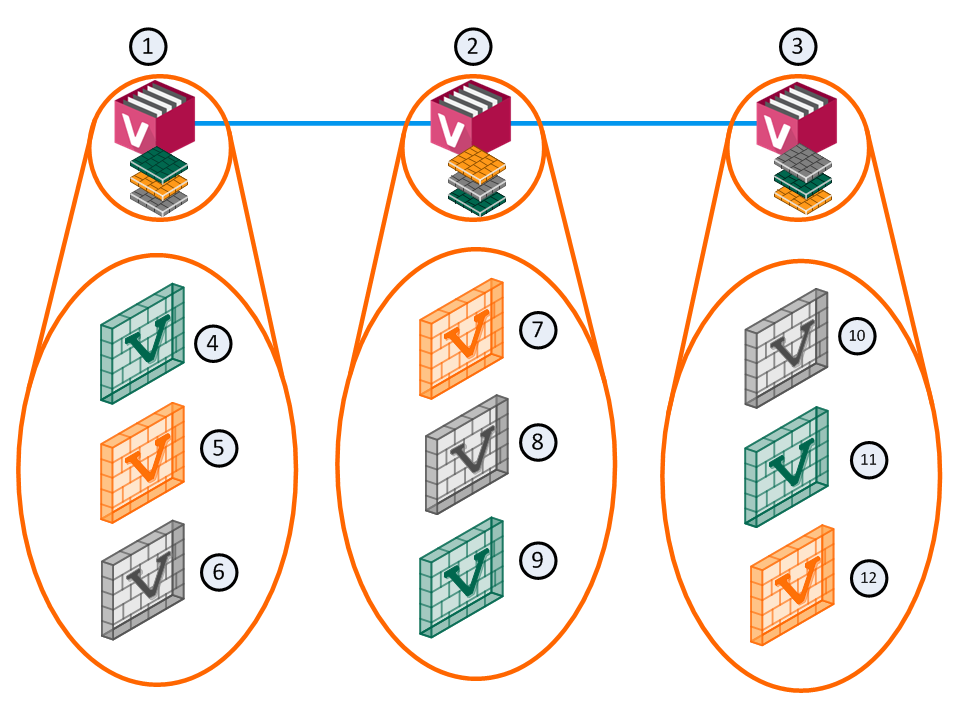
Item |
Description |
|
Item |
Description |
|---|---|---|---|---|
1 |
VSX Cluster Member 1 |
|
8 |
Virtual System 2 is Backup |
2 |
VSX Cluster Member 2 |
|
9 |
Virtual System 3 is Active |
3 |
VSX Cluster Member 3 |
|
10 |
Virtual System 1 is Backup |
4 |
Virtual System 1 is Active |
|
11 |
Virtual System 2 is Active |
5 |
Virtual System 2 is Standby |
|
12 |
Virtual System 3 is Standby |
6 |
Virtual System 3 is Backup |
|
|
Sync Network |
7 |
Virtual System 1 is Standby |
|
|
|
A different member hosts the active peer for each Virtual System. This distribution spreads the load equally amongst the VSX Cluster Members. When you create a Virtual System, VSX automatically assigns Standby and Backup states to the appropriate peers and distributes them among the other VSX Cluster Members.
In the event that a VSX Cluster Member fails, VSLS directs traffic destined to affected Virtual Systems to their fully synchronized Standby peers, which then become Active. At the same time, a Backup Virtual System switches to Standby, and synchronizes with the newly Active Virtual System.
In the event that an individual active Virtual System fails, it immediately fails over to its Standby peer and one of its Backup peers becomes the Standby, synchronizing with the newly Active peer.
Important - See Known Limitation MBS-5288 in sk148074.
To convert an existing VSX Cluster from High Availability to VSLS:
cpconfig
cpstop ; cpstart
vsx_util convert_cluster
LS
Proceed with conversion? prompt, enter: yvsx state -v
cphaprob state
Note - You cannot convert a VSX Cluster to the VSLS mode, if it contains Virtual Systems in the Active/Active Bridge mode or Virtual Routers.