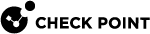Showing Traffic Information (asg_ifconfig)
Description
The asg_ifconfig command in Gaia gClish![]() The name of the global command line shell in Check Point Gaia operating system for Security Appliances connected to Check Point Quantum Maestro Orchestrators. Commands you run in this shell apply to all Security Appliances in the Security Group. or the Expert mode collects traffic statistics from all or a specified range of Security Group
The name of the global command line shell in Check Point Gaia operating system for Security Appliances connected to Check Point Quantum Maestro Orchestrators. Commands you run in this shell apply to all Security Appliances in the Security Group. or the Expert mode collects traffic statistics from all or a specified range of Security Group![]() A logical group of Security Appliances that provides Active/Active cluster functionality. A Security Group can contain one or more Security Appliances. Security Groups work separately and independently from each other. To the production networks, a Security Group appears a single Security Gateway. Every Security Group contains: (A) Applicable Uplink ports, to which your production networks are connected; (B) Security Appliances (the Quantum Maestro Orchestrator determines the applicable Downlink ports automatically); (C) Applicable management port, to which the Check Point Management Server is connected. Members.
A logical group of Security Appliances that provides Active/Active cluster functionality. A Security Group can contain one or more Security Appliances. Security Groups work separately and independently from each other. To the production networks, a Security Group appears a single Security Gateway. Every Security Group contains: (A) Applicable Uplink ports, to which your production networks are connected; (B) Security Appliances (the Quantum Maestro Orchestrator determines the applicable Downlink ports automatically); (C) Applicable management port, to which the Check Point Management Server is connected. Members.
The combined output shows the traffic distribution between Security Group Members and their interfaces (calculated during a certain period).
The asg_ifconfig command has these modes:
|
Mode |
Description |
|---|---|
|
Native |
This is the default setting. When the |
|
Analyze |
Shows accumulated traffic information and traffic distribution between Security Group Members. |
|
Banalyze |
Shows accumulated traffic information and traffic distribution between interfaces. |
Notes:
-
The
analyzeandbanalyzeparameters cannot be used together. -
If you run this command in a Virtual System context, you can only see the output that applies to that context.
Syntax
|
|
|
|
Parameters
|
Parameter |
Description |
|---|---|
|
|
Shows the built-in help. |
|
|
Applies to Security Group Members as specified by
|
|
|
The name of the interface. |
|
|
Shows accumulated traffic information. Use the |
|
|
Shows accumulated traffic information. Use the You can use these parameters to sort the traffic distribution table:
For example, if you sort with the SGM ID RX packets RX bytes RX dropped1_03 70% 1_02 20% 1_01 10% By default, the traffic distribution table is not sorted. |
|
|
Delay, in seconds, between data samples. Default = 5. |
|
|
Shows total traffic volume. By default (without |
|
|
Verbose mode - shows traffic distribution between interfaces. |
Native Usage
This example shows the total traffic sent and received by eth2-01 for all Security Group Members on Site 1 (Active Site).
By default, the average traffic volume per second shows.
[Expert@MyChassis-ch01-01:0]# gclish [Global] MyChassis-ch01-01> asg_ifconfig -b chassis1 eth2-01 as1_02: eth2-01 Link encap:Ethernet HWaddr 00:1C:7F:81:01:EA UP BROADCAST RUNNING SLAVE MULTICAST MTU:1500 Metric:1 RX packets:94 errors:0 dropped:0 overruns:0 frame:0 TX packets:63447 errors:0 dropped:0 overruns:0 carrier:0 collisions:0 txqueuelen:0 RX bytes:5305 (5.1 KiB) TX bytes:5688078 (5.4 MiB) 1_03: eth2-01 Link encap:Ethernet HWaddr 00:1C:7F:81:01:EA UP BROADCAST RUNNING SLAVE MULTICAST MTU:1500 Metric:1 RX packets:137 errors:0 dropped:0 overruns:0 frame:0 TX packets:26336 errors:0 dropped:0 overruns:0 carrier:0 collisions:0 txqueuelen:0 RX bytes:7591 (7.4 KiB) TX bytes:2355386 (2.2 MiB) 1_04: eth2-01 Link encap:Ethernet HWaddr 00:1C:7F:81:01:EA UP BROADCAST RUNNING SLAVE MULTICAST MTU:1500 Metric:1 RX packets:124 errors:0 dropped:0 overruns:0 frame:0 TX packets:3098 errors:0 dropped:0 overruns:0 carrier:0 collisions:0 txqueuelen:0 RX bytes:6897 (6.7 KiB) TX bytes:378990 (370.1 KiB) 1_05: eth2-01 Link encap:Ethernet HWaddr 00:1C:7F:81:01:EA UP BROADCAST RUNNING SLAVE MULTICAST MTU:1500 Metric:1 RX packets:79 errors:0 dropped:0 overruns:0 frame:0 TX packets:26370 errors:0 dropped:0 overruns:0 carrier:0 collisions:0 txqueuelen:0 RX bytes:4507 (4.4 KiB) TX bytes:2216546 (2.1 MiB) [Global] MyChassis-ch01-01> |
Using the Analyze Option
This example shows accumulated traffic volume statistics for eth2-Sync for each Security Group Member and the total for all Security Group Members.
The traffic distribution for each Security Group Member also shows.
The -a option shows the total traffic volume instead of the average volume per second.
[Expert@MyChassis-ch01-01:0]# gclish [Global] MyChassis-ch01-01> asg_ifconfig eth2-Sync analyze -v -a Command is executed on SGMs: chassis_active1_01: eth2-Sync Link encap:Ethernet HWaddr 00:1C:7F:01:04:FE UP BROADCAST RUNNING SLAVE MULTICAST MTU:1500 Metric:1 RX: packets:225018 bytes:36970520 (37.0 MiB) dropped:0 TX: packets:3522445 bytes:1381032583 (1.4 GiB) dropped:0 1_02: eth2-Sync Link encap:Ethernet HWaddr 00:1C:7F:02:04:FE UP BROADCAST RUNNING SLAVE MULTICAST MTU:1500 Metric:1 RX: packets:221395 bytes:35947248 (35.9 MiB) dropped:0 TX: packets:4674143 bytes:1850315554 (1.9 GiB) dropped:0 1_03: eth2-Sync Link encap:Ethernet HWaddr 00:1C:7F:03:04:FE UP BROADCAST RUNNING SLAVE MULTICAST MTU:1500 Metric:1 RX: packets:10 bytes:644 (644.0 b) dropped:0 TX: packets:67826313 bytes:7345458105 (7.3 GiB) dropped:0 1_04: eth2-Sync Link encap:Ethernet HWaddr 00:1C:7F:04:04:FE UP BROADCAST RUNNING SLAVE MULTICAST MTU:1500 Metric:1 RX: packets:13 bytes:860 (860.0 b) dropped:0 TX: packets:68489217 bytes:7487476060 (7.5 GiB) dropped:0 1_05: eth2-Sync Link encap:Ethernet HWaddr 00:1C:7F:05:04:FE UP BROADCAST RUNNING SLAVE MULTICAST MTU:1500 Metric:1 RX: packets:203386 bytes:19214238 (19.2 MiB) dropped:0 TX: packets:7164109 bytes:2740761091 (2.7 GiB) dropped:0 =*= Accumulative =*= eth2-Sync Link encap:Ethernet UP BROADCAST RUNNING SLAVE MULTICAST MTU:1500 Metric:1 RX: packets:649822 bytes:92133510 (92.1 MiB) dropped:0 TX: packets:151676227 bytes:20805043393 (20.8 GiB) dropped:0 =*= Traffic Distribution =*= ----------------------------------------------------------------------------- SGM ID RX packets RX bytes RX dropped TX packets TX bytes TX dropped----------------------------------------------------------------------------- 1_01 34.6% 40.1% 0.0% 2.3% 6.6% 0.0% 1_02 34.1% 39.0% 0.0% 3.1% 8.9% 0.0% 1_03 0.0% 0.0% 0.0% 44.7% 35.3% 0.0% 1_04 0.0% 0.0% 0.0% 45.2% 36.0% 0.0% 1_05 31.3% 20.9% 0.0% 4.7% 13.2% 0.0% ----------------------------------------------------------------------------- [Global] MyChassis-ch01-01> |