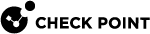Showing Multicast Traffic Information
Use these commands to show information about multicast traffic.
Showing Multicast Routing (asg_mroute)
Description
The asg_mroute command in Gaia gClish![]() The name of the global command line shell in Check Point Gaia operating system for Security Appliances connected to Check Point Quantum Maestro Orchestrators. Commands you run in this shell apply to all Security Appliances in the Security Group. or the Expert mode shows this multicast routing information in a tabular format:
The name of the global command line shell in Check Point Gaia operating system for Security Appliances connected to Check Point Quantum Maestro Orchestrators. Commands you run in this shell apply to all Security Appliances in the Security Group. or the Expert mode shows this multicast routing information in a tabular format:
-
Source - Source IP address
-
Dest - Destination address
-
Iif - Source interface
-
Oif - Outbound interface
Syntax
|
|
|
|
Parameters
|
Parameter |
Description |
|---|---|
|
|
Shows the built-in help. |
|
No Parameters |
Shows all routes, interfaces and Security Group Members. |
|
|
Destination multicast group IP address. |
|
|
Source IP address. |
|
|
Source interface name. |
|
|
Applies to the Security Group Members specified by <SGM_IDs>.
|
Below are some examples:
[Expert@MyChassis-ch01-01:0]# gclish [Global] MyChassis-ch01-01> asg_mroute +-----------------------------------------------------------------------------------+ |Multicast Routing (All SGMs) |+-----------------------------------------------------------------------------------+ |Source |Dest |Iif |Oif | +-------------------------+-------------------------+---------------+---------------+ |12.12.12.1 |225.0.90.90 |eth1-01 |eth1-02 | +-------------------------+-------------------------+---------------+---------------+ |22.22.22.1 |225.0.90.90 |eth1-02 |eth1-01 | +-------------------------+-------------------------+---------------+---------------+ |22.22.22.1 |225.0.90.91 |eth1-02 |eth1-01 | +-------------------------+-------------------------+---------------+---------------+ [Global] MyChassis-ch01-01> |
[Expert@MyChassis-ch01-01:0]# asg_mroute -s 22.22.22.1 -i eth1-02 -d 225.0.90.91 +-----------------------------------------------------------------------------------+ |Multicast Routing (All SGMs) |+-----------------------------------------------------------------------------------+ |Source |Dest |Iif |Oif | +-------------------------+-------------------------+---------------+---------------+ |22.22.22.1 |225.0.90.91 |eth1-02 |eth2-01 | +-------------------------+-------------------------+---------------+---------------+ [Expert@MyChassis-ch01-01:0]# |
Showing PIM Information (asg_pim)
Description
The asg_pim command in Gaia![]() Check Point security operating system that combines the strengths of both SecurePlatform and IPSO operating systems. gClish or the Expert mode shows this PIM information in a tabular format:
Check Point security operating system that combines the strengths of both SecurePlatform and IPSO operating systems. gClish or the Expert mode shows this PIM information in a tabular format:
-
Source - Source IP address
-
Dest - Destination IP address
-
Mode - Both Dense Mode and Sparse Mode are supported
-
Flags - Local source and MFC state indicators
-
In. intf - Source interface
-
RPF - Reverse Path Forwarding indicator
-
Out int - Outbound interface
-
State - Outbound interface state
You can filter the output for specified interfaces and Security Group Members.
Syntax
|
|
|
|
|
|
Parameters
|
Parameter |
Description |
|---|---|
|
|
Shows the built-in help. |
|
No Parameters |
Shows all routes, interfaces and Security Group Members. |
|
|
Applies to Security Group Members specified by <SGM_IDs>.
|
|
|
Shows only the specified source interface. |
|
|
Runs verification tests to make sure that PIM
|
|
|
Shows only the specified PIM |
Below are some examples:
[Expert@MyChassis-ch01-01:0]# gclish [Global] MyChassis-ch01-01> asg_pim +--------------------------------------------------------------------------------------+ |PIM (All SGMs) |+--------------------------------------------------------------------------------------+ |source |dest |Mode |Flags|In. intf |RPF |Out. intf |State | +-----------+------------+----------+-----+---------+----------+------------+----------+ |12.12.12.1 |225.0.90.90 |Dense-Mode|L|M |eth1-01 |none | | | +-----------+------------+----------+-----+---------+----------+------------+----------+ |22.22.22.1 |225.0.90.90 |Dense-Mode|L|M |eth1-02 |none |eth1-01 |Forwarding| +-----------+------------+----------+-----+---------+----------+------------+----------+ |22.22.22.1 |225.0.90.91 |Dense-Mode|L|M |eth1-02 |none |eth1-01 |Forwarding| | | | | | | |eth2-01 |Forwarding| +-----------+------------+----------+-----+---------+----------+------------+----------+ Flags: L - Local source, M - MFC State [Global] MyChassis-ch01-01> |
[Expert@MyChassis-ch01-01:0]# asg_pim -i eth1-02 -b all +--------------------------------------------------------------------------------------+ |PIM (All SGMs) |+--------------------------------------------------------------------------------------+ |SGM 1_01 |+--------------------------------------------------------------------------------------+ |source |dest |Mode |Flags|In. intf |RPF |Out. intf |State | +-----------+------------+----------+-----+---------+----------+------------+----------+ |22.22.22.1 |225.0.90.90 |Dense-Mode|L|M |eth1-02 |none |eth1-01 |Forwarding| +-----------+------------+----------+-----+---------+----------+------------+----------+ |22.22.22.1 |225.0.90.91 |Dense-Mode|L |eth1-02 |none |eth1-01 |Forwarding| | | | | | | |eth2-01 |Forwarding| +-----------+------------+----------+-----+---------+----------+------------+----------+ |SGM 1_02 |+--------------------------------------------------------------------------------------+ |source |dest |Mode |Flags|In. intf |RPF |Out. intf |State | +-----------+------------+----------+-----+---------+----------+------------+----------+ |22.22.22.1 |225.0.90.90 |Dense-Mode|L|M |eth1-02 |none |eth1-01 |Forwarding| +-----------+------------+----------+-----+---------+----------+------------+----------+ |22.22.22.1 |225.0.90.91 |Dense-Mode|L|M |eth1-02 |none |eth1-01 |Forwarding| | | | | | | |eth2-01 |Forwarding| +-----------+------------+----------+-----+---------+----------+------------+----------+ [Expert@MyChassis-ch01-01:0]# |
[Expert@MyChassis-ch01-01:0]# gclish [Global] MyChassis-ch01-01> asg_pim neighbors +--------------------------------------------------------------------------------------+ |PIM Neighbors (All SGMs) |+--------------------------------------------------------------------------------------+ |Verification: | |Neighbors Verification: Passed - Neighbors are identical on all blades | +--------------------+--------------------+--------------------+-----------------------+ |Neighbor |Interface |Holdtime |Expires(min-max) | +--------------------+--------------------+--------------------+-----------------------+ |11.1.1.1 |bond1 |105 |11:36:45-11:37:59 | +--------------------+--------------------+--------------------+-----------------------+ [Global] MyChassis-ch01-01> |
Showing IGMP Information (asg_igmp)
Description
Use the asg_igmp command in Gaia gClish or the Expert mode to show IGMP information in a tabular format.
You can filter the output for specified interfaces and Security Group Members. If no Security Group Member is specified, the command runs a verification to make sure that IGMP data is the same on all Security Group Members:
-
Group verification - Confirms the groups exist on all Security Group Members. If a group is missing on some Security Group Members, a message shows which group is missing on which blade.
-
Global properties - Confirms the flags, address and other information are the same on all Security Group Members.
-
Interfaces - Confirms that all blades have the same interfaces and that they are in the same state (UP or DOWN). If inconsistencies are detected, a warning message shows.
Syntax
|
|
|
|
Parameters
|
Parameter |
Description |
|---|---|
|
|
Shows the built-in help. |
|
|
Source interface name. |
|
|
Applies to Security Group Members as specified by
|
Below are some examples:
Note - In this example, the verification detected an interface inconsistency.
[Expert@MyChassis-ch01-01:0]# gclish [Global] MyChassis-ch01-01> asg_igmp Collecting IGMP information, may take few seconds... +------------------------------------------------------------------------------------------+ |IGMP (All SGMs) |+------------------------------------------------------------------------------------------+ |Interface: eth1-01 +------------------------------------------------------------------------------------------+ |Verification: | |Group Verification: Passed - Information is identical on all blades | |Global Properties Verification: Passed - Information is identical on all blades | +------------------------------------------------------------------------------------------+ |Group |Age |Expire | +--------------------+----------+----------------------------------------------------------+ |225.0.90.91 |2m |4m | +--------------------+----------+----------------------------------------------------------+ |Flags |IGMP Ver |Query Interval |Query Response Interval |protocol |Advertise Address| +----------+---------+---------------+-------------------------+---------+-----------------+ |Querier |2 |125 |10 |PIM |12.12.12.10 | +------------------------------------------------------------------------------------------+ +------------------------------------------------------------------------------------------+ |Interface: eth1-02 | +------------------------------------------------------------------------------------------+ |Verification: | |Group Verification: Failed - Found inconsistency between blades | | -Group 225.0.90.92: missing in blades 1_02 | |Global Properties Verification: Passed - Information is identical on all blades | +------------------------------------------------------------------------------------------+ |Group |Age |Expire | +--------------------+----------+----------------------------------------------------------+ |225.0.90.92 |2m |3m | +--------------------+----------+----------------------------------------------------------+ |Flags |IGMP Ver |Query Interval |Query Response Interval |protocol |Advertise Address| +----------+---------+---------------+-------------------------+---------+-----------------+ |Querier |2 |125 |10 |PIM |22.22.22.10 | +------------------------------------------------------------------------------------------+ +------------------------------------------------------------------------------------------+ |Interface: eth2-01 | +------------------------------------------------------------------------------------------+ |Verification: | |Group Verification: Passed - Information is identical on all blades | |Global Properties Verification: Passed - Information is identical on all blades | +------------------------------------------------------------------------------------------+ |Group |Age |Expire | +--------------------+----------+----------------------------------------------------------+ |225.0.90.90 |2m |3m | +--------------------+----------+----------------------------------------------------------+ |Flags |IGMP Ver |Query Interval |Query Response Interval |protocol |Advertise Address| +----------+---------+---------------+-------------------------+---------+-----------------+ |Querier |2 |125 |10 |PIM |2.2.2.10 | +------------------------------------------------------------------------------------------ NOTE: Inconsistency found in interfaces configuration between blades Inconsistent interfaces: eth1-02 [Global] MyChassis-ch01-01> |
[Expert@MyChassis-ch01-01:0]# asg_igmp -i bond1.3 Collecting IGMP information, may take few seconds... +------------------------------------------------------------------------------------------+ |IGMP (All SGMs) |+------------------------------------------------------------------------------------------+ |Interface: bond1.3 | +------------------------------------------------------------------------------------------+ |Verification | |Group Verification: Passed - Information is identical on all blades | |Global Properties Verification: Passed - Information is identical on all blades | +------------------------------------------------------------------------------------------+ |Group |Age |Expire | --------------------+----------+-----------------------------------------------------------+ |225.0.90.90 |46m |3m | +--------------------+----------+----------------------------------------------------------+ |Flags |IGMP Ver |Query Interval |Query Response Interval |protocol |Advertise Address| +----------+---------+---------------+-------------------------+---------+-----------------+ |Querier |2 |125 |10 |PIM |12.12.12.11 | +------------------------------------------------------------------------------------------+ [Expert@MyChassis-ch01-01:0]# |