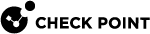Global Operating System Commands
Global operating system commands are standard Linux commands that run on all or specified Security Group![]() A logical group of Security Appliances that provides Active/Active cluster functionality. A Security Group can contain one or more Security Appliances. Security Groups work separately and independently from each other. To the production networks, a Security Group appears a single Security Gateway. Every Security Group contains: (A) Applicable Uplink ports, to which your production networks are connected; (B) Security Appliances (the Quantum Maestro Orchestrator determines the applicable Downlink ports automatically); (C) Applicable management port, to which the Check Point Management Server is connected. Members. When you run a global command in the Gaia gClish
A logical group of Security Appliances that provides Active/Active cluster functionality. A Security Group can contain one or more Security Appliances. Security Groups work separately and independently from each other. To the production networks, a Security Group appears a single Security Gateway. Every Security Group contains: (A) Applicable Uplink ports, to which your production networks are connected; (B) Security Appliances (the Quantum Maestro Orchestrator determines the applicable Downlink ports automatically); (C) Applicable management port, to which the Check Point Management Server is connected. Members. When you run a global command in the Gaia gClish![]() The name of the global command line shell in Check Point Gaia operating system for Security Appliances connected to Check Point Quantum Maestro Orchestrators. Commands you run in this shell apply to all Security Appliances in the Security Group., the operating system runs a global script that is the standard Linux command on the Security Group Members. When you run a command in the Expert mode, it works as a standard Linux command. To use the global command in the Expert mode, run the global command script version as shown in this table:
The name of the global command line shell in Check Point Gaia operating system for Security Appliances connected to Check Point Quantum Maestro Orchestrators. Commands you run in this shell apply to all Security Appliances in the Security Group., the operating system runs a global script that is the standard Linux command on the Security Group Members. When you run a command in the Expert mode, it works as a standard Linux command. To use the global command in the Expert mode, run the global command script version as shown in this table:
|
Gaia gClish Command |
Global Command in the Expert Mode |
|---|---|
|
|
|
|
|
|
|
|
|
|
|
|
|
|
|
|
|
|
|
|
|
|
|
|
|
|
|
|
|
|
|
|
|
|
|
|
|
|
|
|
|
|
Note - The parameters and options for the standard Linux command are available for the global command. You can use one or more flags. However, do not use the -l and -r flags together.
Syntax
|
|
Parameters
|
Parameter |
Description |
|---|---|
|
|
Applies to Security Group Members as specified by
Note - With this option you can only select Security Group Members from one Site. |
|
|
Standard command in Gaia |
|
|
Global command in the Expert mode as shown in the table above. |
|
|
Standard command options for the specified command. |
Below is the syntax for some of the global commands
Description
This command shows the file in the specified directory on all Security Group Members.
Syntax
|
|
|
|
Example
This example runs the 'g_ls' command in the Expert mode on Security Group Members 1_1, 1_2, and 1_3.
The example output shows the combined results for these Security Group Members.
[Expert@MyChassis-ch01-01:0]# g_ls -b 1_1-1_3,2_1 /var/ -*- 4 blades: 1_01 1_02 1_03 -*- CPbackup ace crash lib log opt run suroot CPsnapshot cache empty lock mail preserve spool tmp [Expert@MyChassis-ch01-01:0]# |
Description
This command reboots all Security Group Members.
Syntax
|
|
|
|
Parameters
|
Parameter |
Description |
|---|---|
|
No Parameter |
Reboots all Security Group Members that are in the UP state only. |
|
|
Reboots all Security Group Members in both the DOWN and UP states. |
Description
The global top command shows activity of Security Group Member processors in real time.
The default output also shows a list of the most processor-intensive processes.
The global top command relies on the user configuration for the local top utility.
The command uses the local Security Group Member configuration file for configuring the output on the remote Security Group Members.
With the standard functionality of the Linux top command, the global top command adds these features for the Security Group.
Syntax for Gaia gClish
|
|
|
|
Syntax for the Expert mode
|
|
|
|
Parameters
|
Parameter |
Description |
|---|---|
|
|
Shows the built-in help. |
|
|
Use the local configuration file. |
|
|
Export the output to a file. |
|
|
File and path of the output file. Default = Use with |
|
|
Number of iterations. Default = 1 Use with |
|
|
Applies to Security Group Members as specified by
|
|
|
Parameters of the standard For more information, see the |
|
-s <filename> |
Shows the content of the output file <filename>. |
The top command uses a configuration file to manage output display. By default, it copies and uses this configuration file from the local blade (usually located in the ~/.toprc). This file is copied to all Security Group Members and is used when the top command is run.
To manage the 'g_top' display:
-
Run:
# top -
Set the desired display view (press h to see the built-in help).
-
Press Shift+W to save the configuration.
-
Run:
# g_top
To send output to a file
At times, it is more convenient to send the g_top output to a file. For example, when there are more Security Group Members than the screen can handle.
To enable the File Mode, run:
# g_top -f
|
Description
This command shows the ARP cache table on all Security Group Members.
Syntax
|
|
|
|
Example - ARP table on all interfaces of all Security Group Members
[Expert@MyChassis-ch01-01:0]# gclish [Global] MyChassis-ch01-01> arp 1_01: Address HWtype HWaddress Flags Mask Iface 192.0.2.2 ether 00:1C:7F:02:04:FE C Sync 172.23.9.28 ether 00:14:22:09:D2:22 C eth1-Mgmt4 192.0.2.3 ether 00:1C:7F:03:04:FE C Sync 1_02: Address HWtype HWaddress Flags Mask Iface 192.0.2.3 ether 00:1C:7F:03:04:FE C Sync 172.23.9.28 ether 00:14:22:09:D2:22 C eth1-Mgmt4 192.0.2.1 ether 00:1C:7F:01:04:FE C Sync 1_03: Address HWtype HWaddress Flags Mask Iface 192.0.2.1 ether 00:1C:7F:01:04:FE C Sync 172.23.9.28 ether 00:14:22:09:D2:22 C eth1-Mgmt4 192.0.2.2 ether 00:1C:7F:02:04:FE C Sync [Global] MyChassis-ch01-01> |