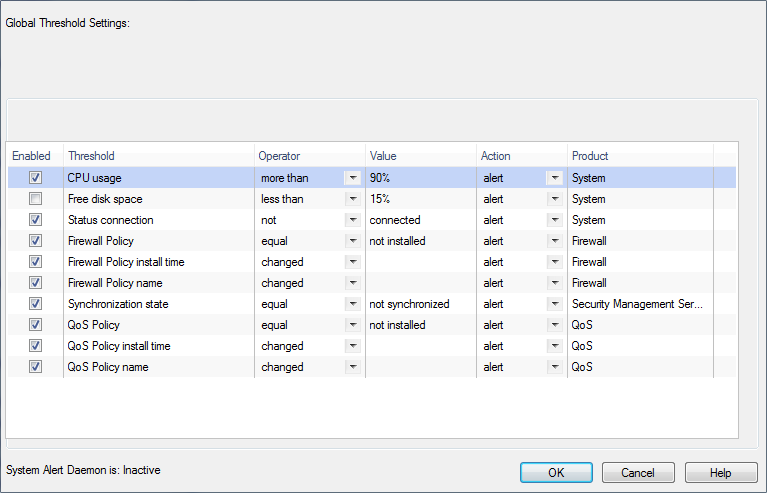System Alerts and Thresholds
You can set thresholds for selected gateways. When a threshold is passed, a system alert is sent.
To set System Alert thresholds:
- Open view.
- Right-click a network object and select .
The window opens.
- Set the thresholds for the selected object:
- - All objects get the same thresholds for system alerts.
- - The selected gateway object does not have thresholds for system alerts.
- - Change the thresholds for the selected object to be different than the global settings.
To change Global Threshold settings:
- In the window, click .
The window opens.
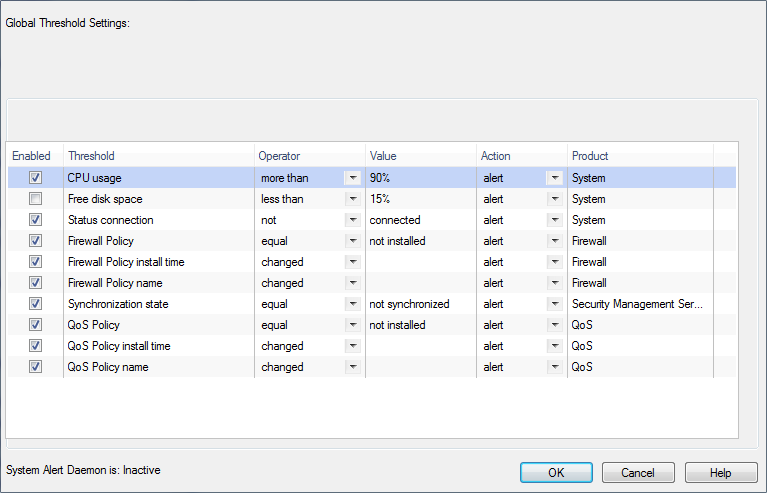
- Select thresholds.
- In , select:
- - No alert.
- - Sends a log entry to the database.
- - Opens a pop-up window to your desktop.
- - Sends a mail alert to your Inbox.
- - Sends an SNMP alert.
- - Runs a script. Make sure a user-defined action is available. Go to > > > .
To change custom threshold settings:
- In the window, select .
The global threshold settings show.
- Select thresholds to enable for this gateway or cluster member.
- Set defining values.