


You can export the view or report layout and widget definitions to a file. This is called a template. You can import the template from another server or from another administrator.
To export the view or report layout and widget definitions to a file, use the Export Template option
To download exported templates, click the link in the notification message. To view historical reports, views, and templates, go to Tasks > Archive.
To import the file from another server or from another administrator, use the Import Template option in the Catalog (new tab).
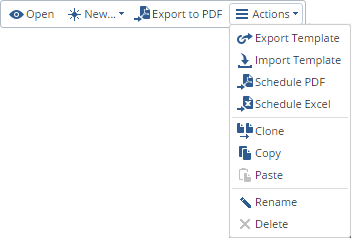
To schedule a view or report, you need to define and edit it in SmartConsole.
To schedule a report:
The Schedule page of the Export settings window opens.
To edit your scheduled views and reports: