


Views can be configured according to these options:
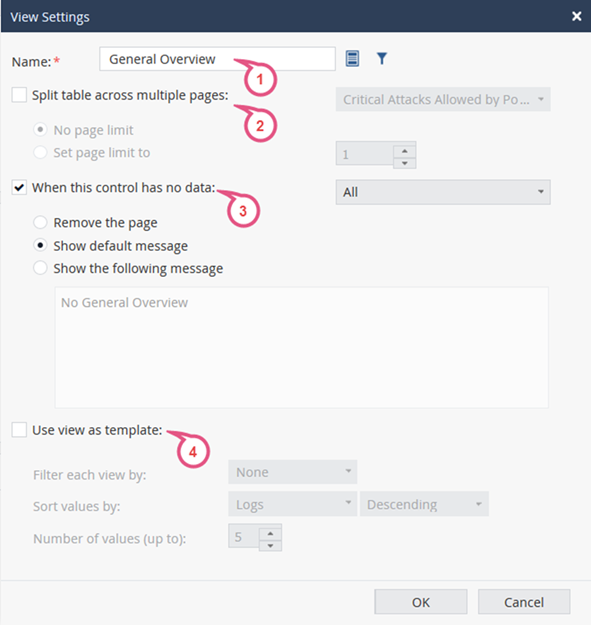
The No page limit option shows all the results for the selected table query, spread across as many pages as required.
Use the view as a basis for generating duplicate views with more granularity.
Use Case:
The Active Users predefined view shows all active users. You want to see a more granular view per user:
The View Settings window opens.
The report shows all widgets in the view filtered according to each user.