Backing Up and Restoring a Domain
Starting from Take 117 of R80.20 Jumbo Hotfix Accumulator (PRJ-5250), you can back up a Domain and later restore it on the same Multi-Domain Server.
Important:
- You can restore a Domain only on the same Multi-Domain Server, on which you backed it up.
- You can restore a Domain, to which a Global Policy is assigned, only if during the Domain backup you did not purge the assigned Global Domain Revision.
Backing Up a Domain
Run this command:
mgmt_cli export-management domain <> [output-file-path <Full Path to Domain Backup File>]
Parameter
|
Description
|
<>
|
You can specify the Domain by its Name (as configured in SmartConsole) or UID.
To see the Domain UID, run:
mgmt_cli show domain name "<>"
|
<>
|
Specifies the path, at which the exported Domain data is saved.
Must be the directory path, or the full file path with the extension ".tgz
If you do not specify the path explicitly, the default path is:
/var/log/<>_<Date>.tgz
|
Restoring a Domain
Step
|
Description
|
1
|
Make sure it is possible to restore the Domain:
mgmt_cli import-management input-file-path <>.tgz verify-only true
|
2
|
Delete the current Domain.
You can perform this step in one of these ways:
|
3
|
Restore the Active Domain Management Server:
mgmt_cli import-management input-file-path <>.tgz verify-only false
|
4
|
Restore Standby Domain Management Servers.
For each Standby Domain Management Server, prepare and run this long command:
mgmt_cli set-domain name <> servers.add.ip-address <IP Address of Domain Management Server> servers.add.name <Name of Domain Management Server> servers.add.multi-domain-server <Name of Multi-Domain Server> servers.add.backup-file-path <Full Path to Domain Backup File>.tgz --format json
Notes:
- When you restore the Standby Domain Management Servers, they must have the same IP addresses that were used when you collected the Domain backup.
- If there are wrong arguments, the entire command fails.
|
|
Example view from SmartConsole:
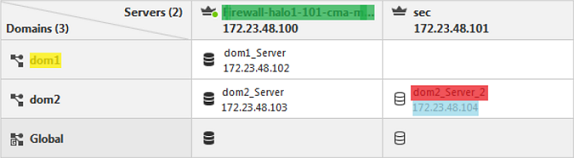
- green - Name of Multi-Domain Server
- yellow - Name of Domain
- red - Name of Domain Management Server
- light blue - IP Address of Domain Management Server
|
5
|
Restore Standby Domain Log Servers.
For each Domain Log Server, prepare and run this long command:
mgmt_cli set-domain name <> servers.add.ip-address <IP Address of Domain Log Server> servers.add.name <Name of Domain Log Server> servers.add.multi-domain-server <Name of Multi-Domain Server> servers.add.backup-file-path <Full Path to Domain Backup File>.tgz --format json servers.add.type "log server"
Notes:
- When you restore the Standby Domain Log Servers, they must have the same IP addresses that were used when you collected the Domain backup.
- If there are wrong arguments, the entire command fails.
|
6
|
Configure and assign the Administrators and GUI clients:
- Configure the Multi-Domain Server Administrators and GUI clients:
- Run the
mdsconfig - Configure the
- Configure the
- Exit the
mdsconfig
- Assign the Administrators to the Domains.
See the R80.20 Multi-Domain Security Management Administration Guide - Chapter Managing Domains - Section Creating a New Domain and Section Assigning Trusted Clients to Domains.
|
7
|
Install policy on all managed Security Gateways and Clusters:
- Connect with SmartConsole to the Active Domain.
- Install the applicable policies on all managed Security Gateways and Clusters.
|


