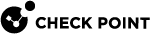SecureXL Kernel Parameters
To change the internal default behavior of SecureXL![]() Check Point product on a Security Gateway that accelerates IPv4 and IPv6 traffic that passes through a Security Gateway. or to configure special advanced settings for SecureXL, you can use SecureXL kernel parameters.
Check Point product on a Security Gateway that accelerates IPv4 and IPv6 traffic that passes through a Security Gateway. or to configure special advanced settings for SecureXL, you can use SecureXL kernel parameters.
The names of applicable SecureXL kernel parameters and their values appear in various SK articles in Check Point Support Center, and provided by Check Point Support.
|
|
Important:
|
|
Type |
Name |
|---|---|
|
Integer |
|
|
String |
|
|
Step |
Instructions |
|
|---|---|---|
|
1 |
||
|
2 |
Log in to the Expert mode. |
|
|
3 |
Get the list of the available integer kernel parameters and their values:
|
|
|
4 |
Analyze the output file:
|
|
Step |
Instructions |
|
|---|---|---|
|
1 |
Connect to the command line on the applicable Security Group. |
|
|
2 |
Log in to the Expert mode. |
|
|
3 |
Get the list of the available integer kernel parameters and their values:
|
|
|
4 |
Analyze the output file:
|
For more information, see sk26202: Changing the kernel global parameters for Check Point Security Gateway.
|
Step |
Instructions |
|||||||
|---|---|---|---|---|---|---|---|---|
|
1 |
Connect to the command line on the applicable Security Group. |
|||||||
|
2 |
Log in to the Expert mode. |
|||||||
|
3 |
Add the required SecureXL kernel parameter with the assigned value in the exact format specified below.
|
|||||||
|
6 |
Reboot the Security Group:
|
|||||||
|
7 |
Connect to the command line on the applicable Security Group. |
|||||||
|
8 |
Log in to the Expert mode. |
|||||||
|
9 |
Make sure the new value of the kernel parameter is set:
|